Android Data Recovery Screenshots
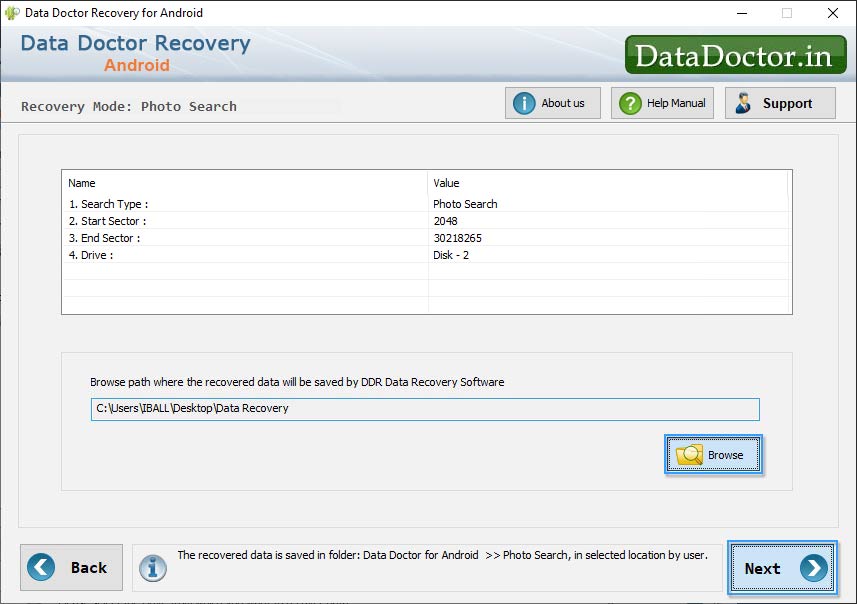
Select “Also Perform DDR Thorough Scanning Algorithm Search” option to recover all lost files. Click on “Browse” button to browse the path where you want to save recovered data.
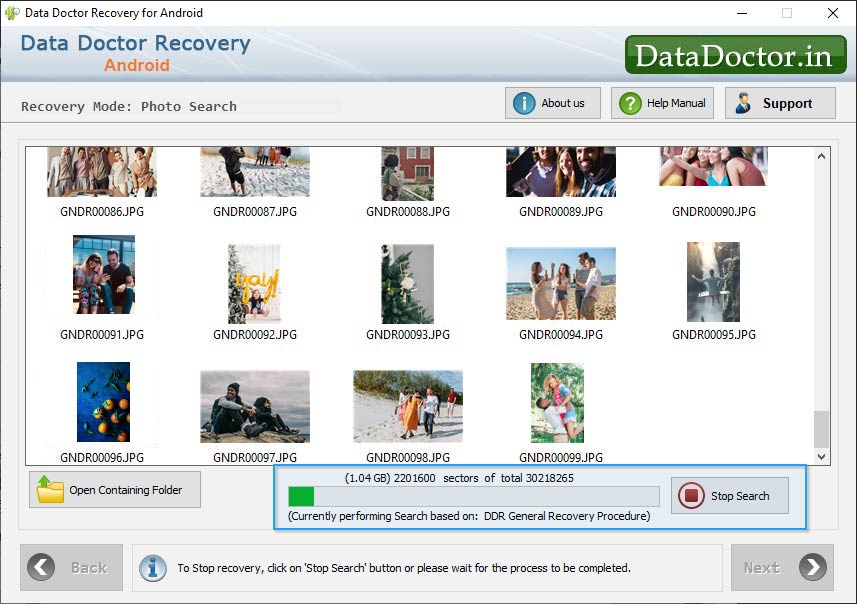
Currently performing disk scanning process using “DDR Thorough Scanning Algorithm”.
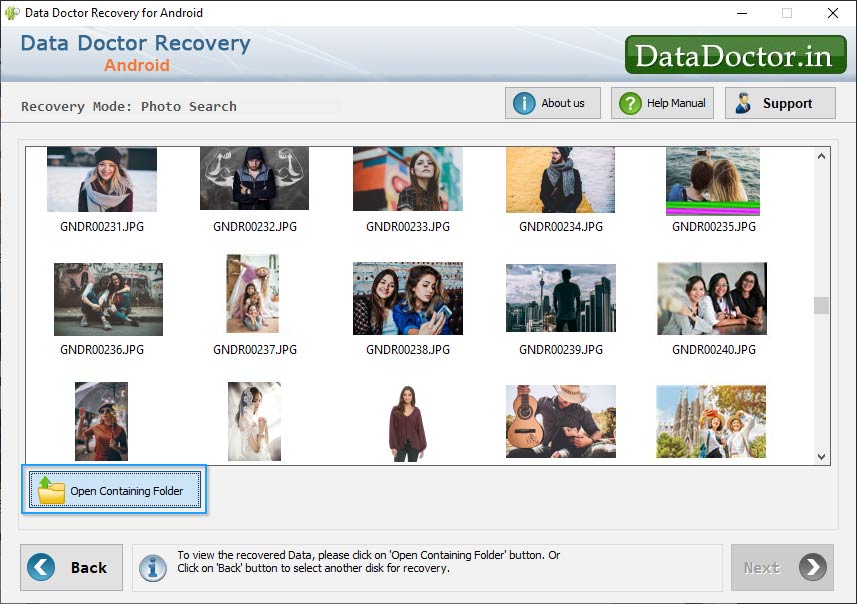
Click on “Open Containing Folder” to view recovered data.
Click Here for Other Software













