Barcode Label Maker Inventory Control and Retail Business Screenshots
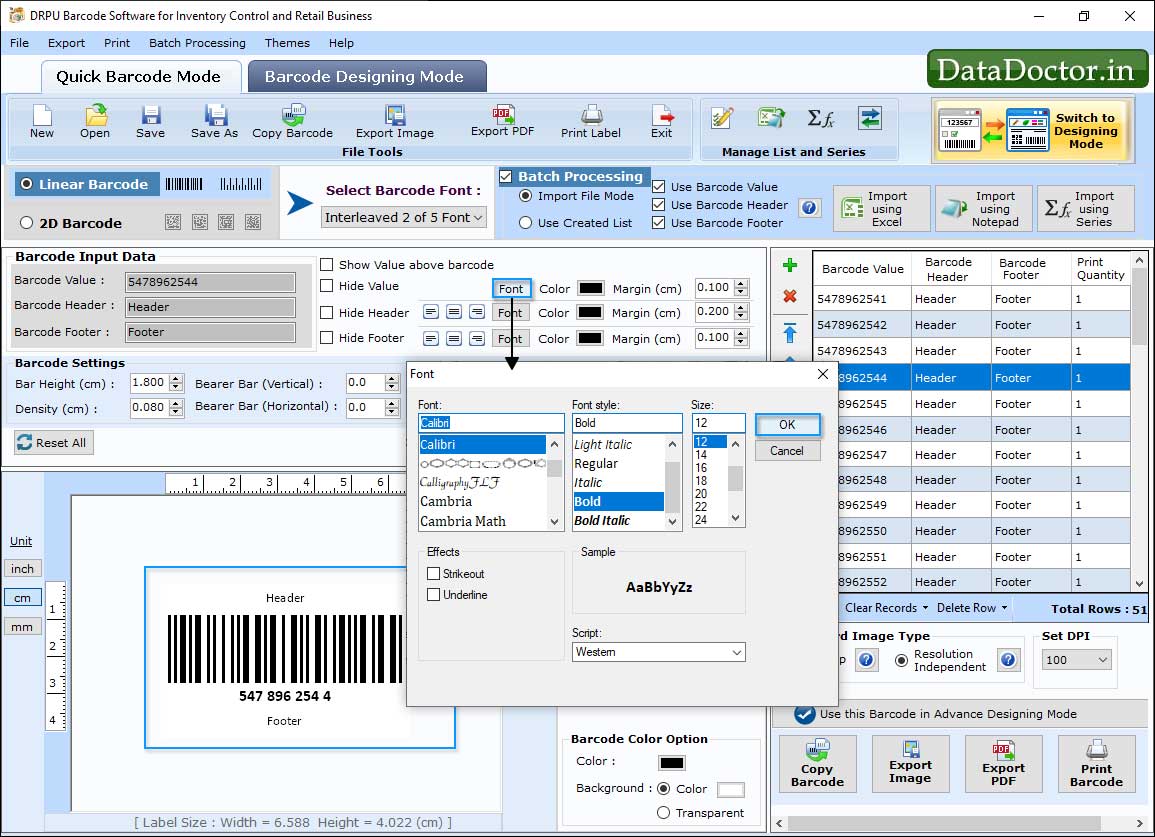
Using Font settings, you can change barcode header font, footer font and barcode value font.
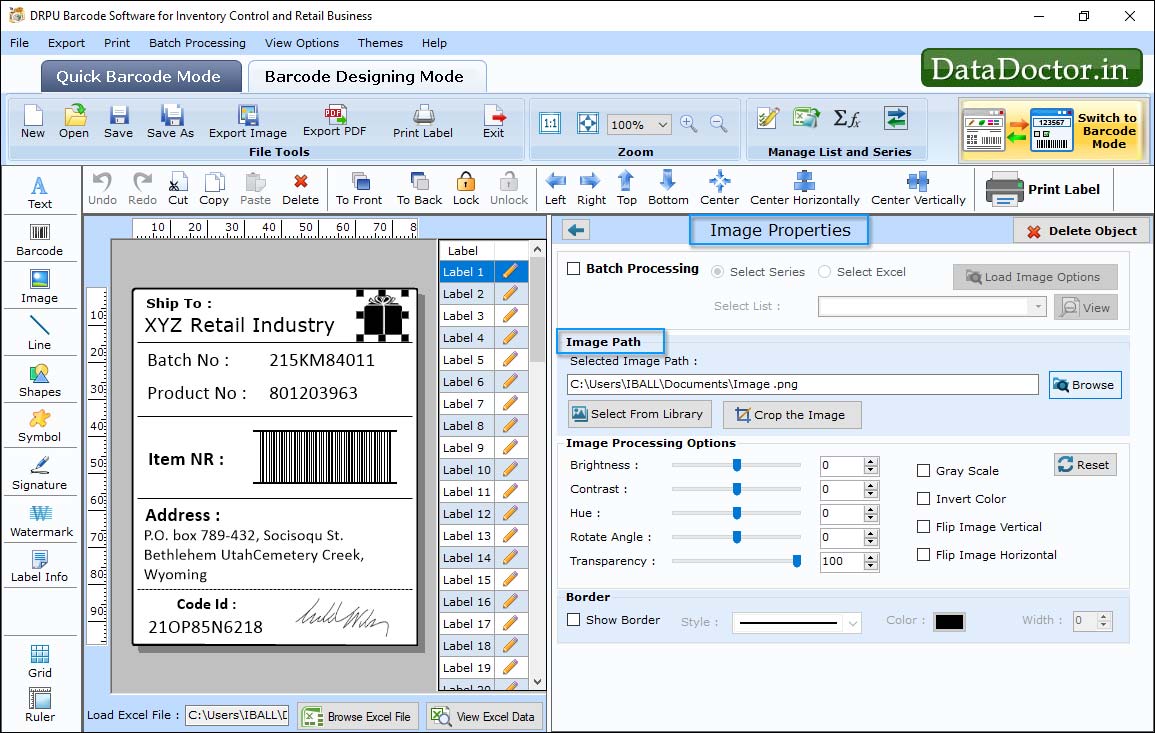
Using Image settings, you can set image DPI and orientation of the created barcode image.
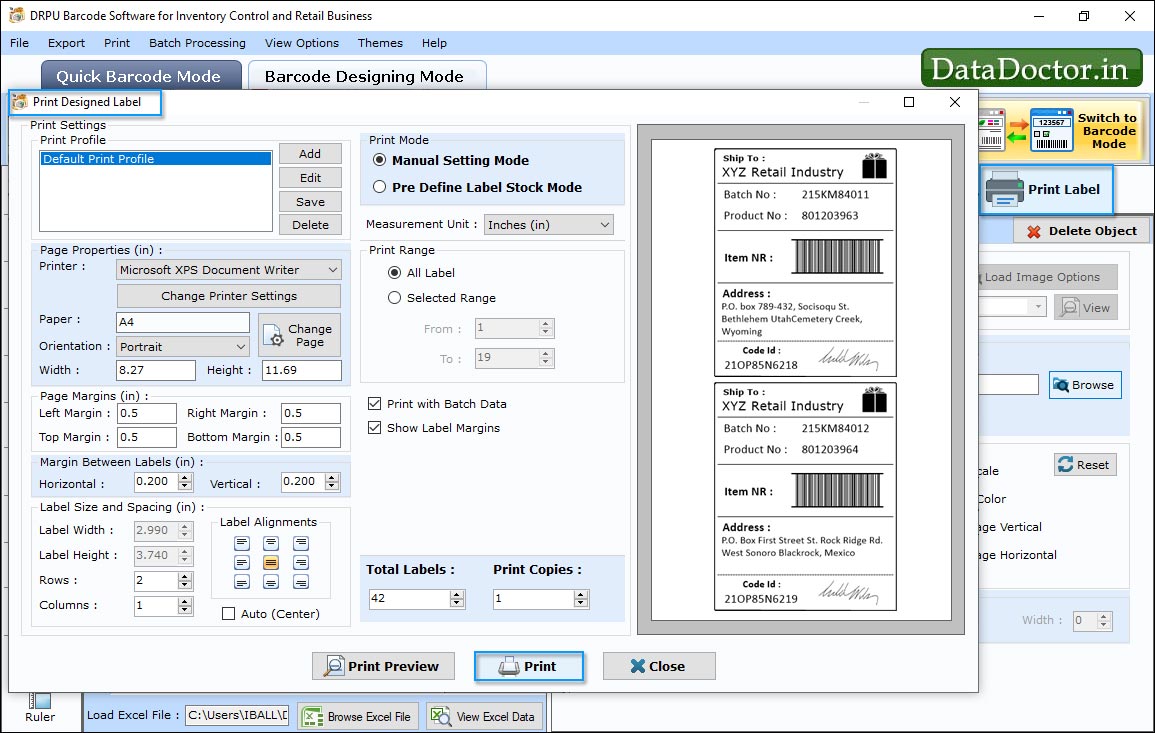
Select Print Mode as per your choice. In case of “Manual” you can set page properties, margins between labels and other options manually. Click on “Print” button to start printing process.
Click Here for Other Software













