Barcode Label Maker for Post Office and Bank Screenshots
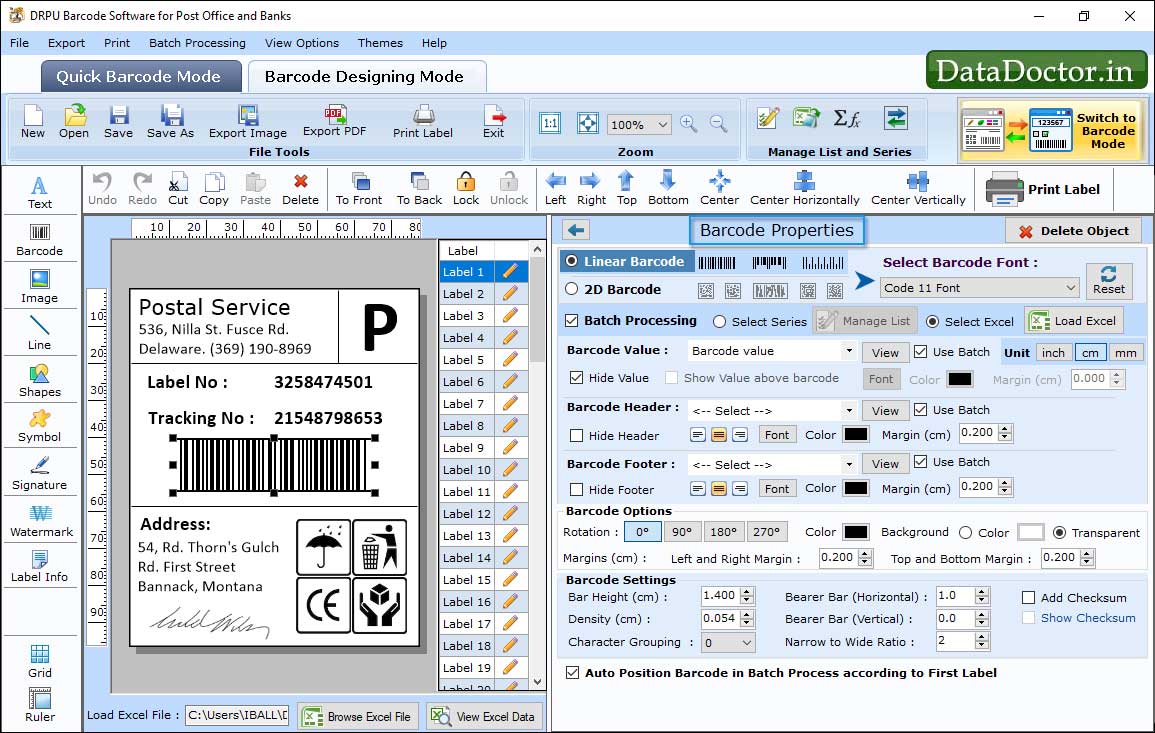
Choose Barcode Technologies (Linear or 2D) as well as barcode type. You can change Barcode Properties using Value, Size, Font, Color tabs.
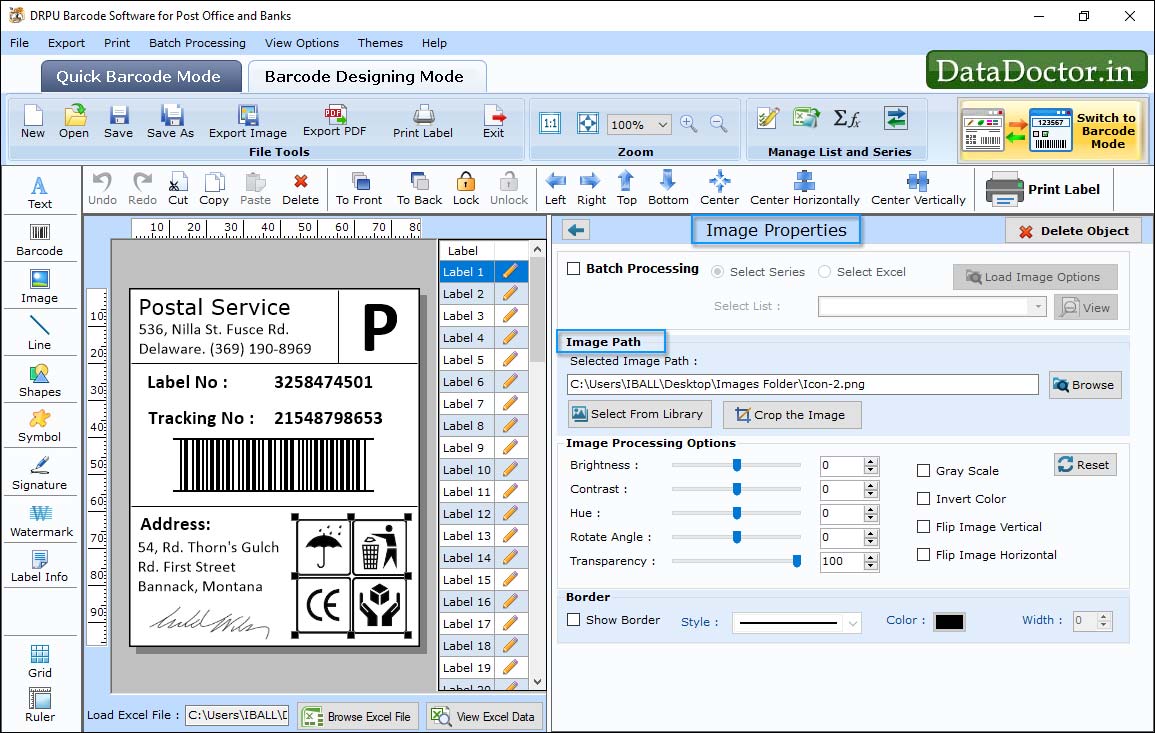
You can also add images to your barcode label design using "Image Properties".
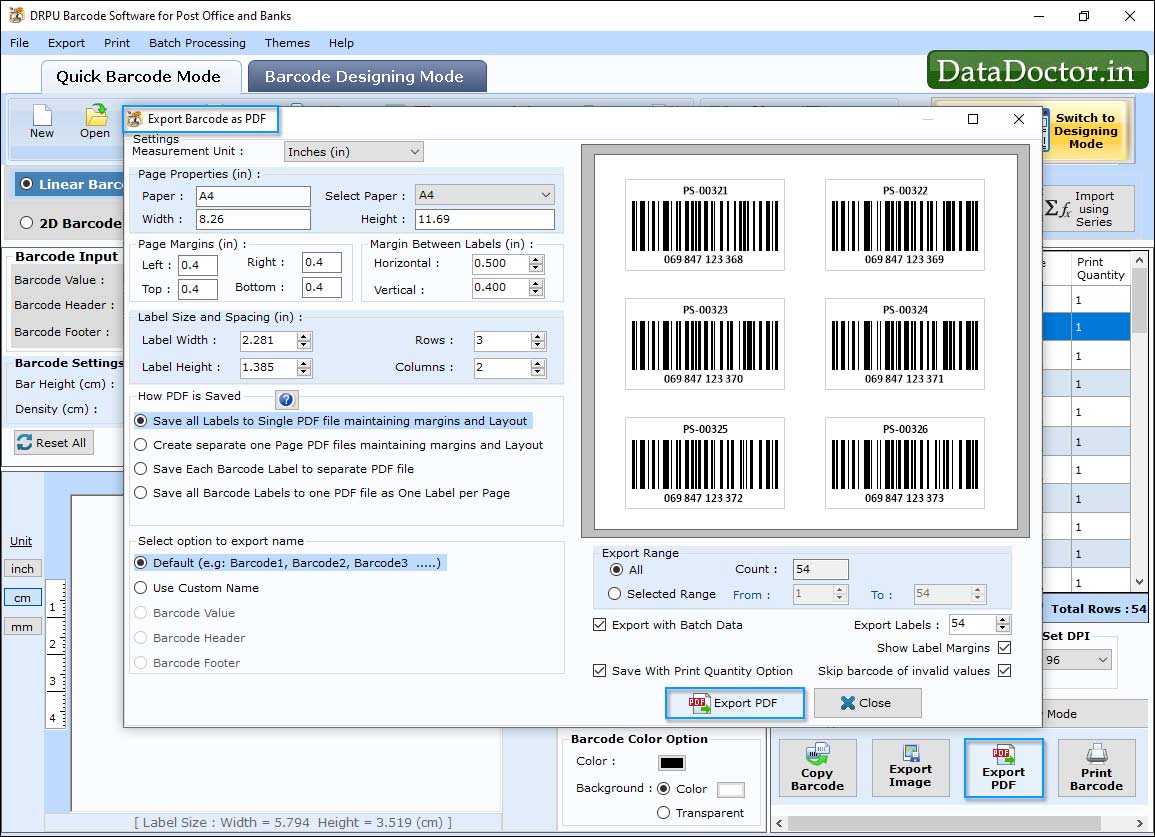
Export barcode as PDF to save your barcode in pdf form.
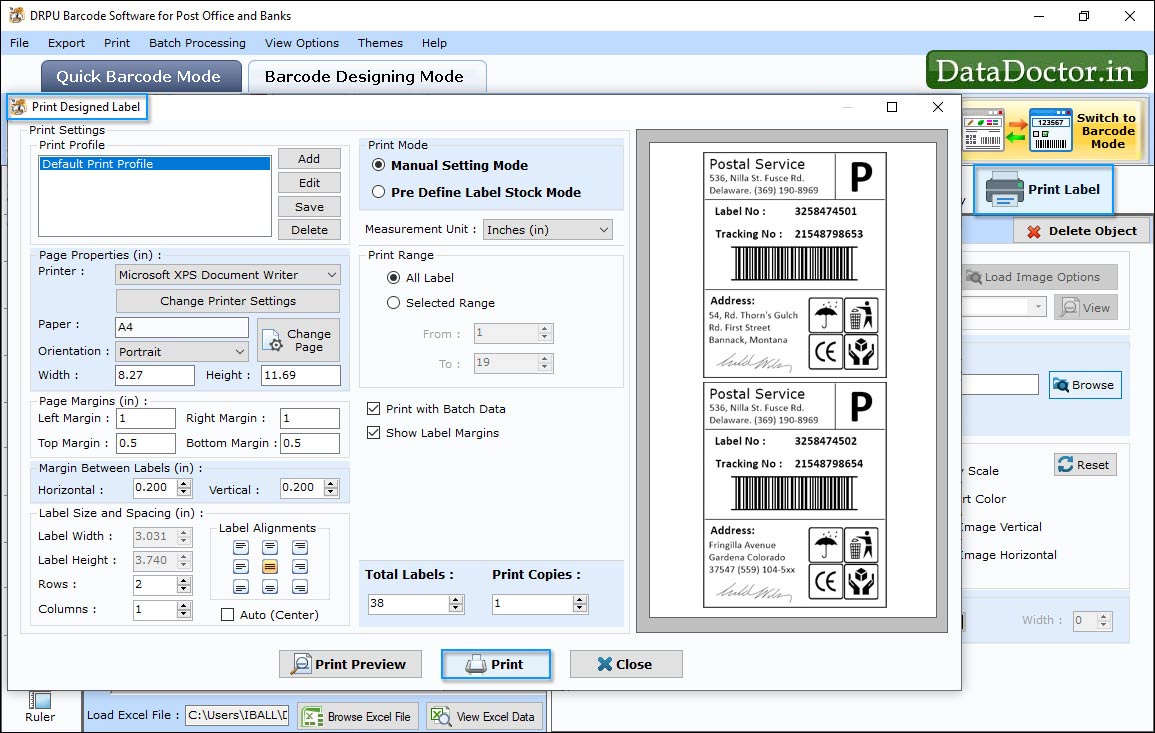
To Print your Barcode Label, Click on the print button in Barcode Designing View. Then choose print mode, set 'page properties' as well as 'print options' and click on Print Button.
Click Here for Other Software













