Barcode Label Maker - Professional Screenshots
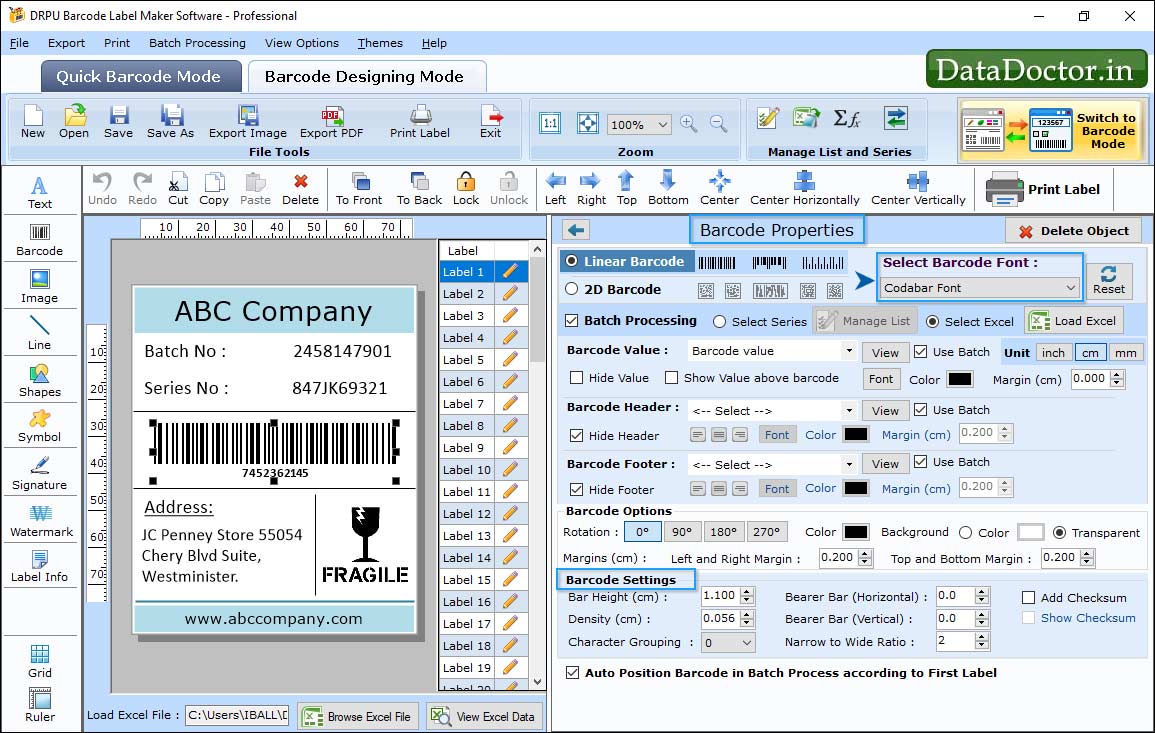
Using "Font Settings" , You can change Barcode header font, barcode footer font and barcode value font.

To Import any excel file select "Import using Excel" option than select excel file and click on "Open" button.
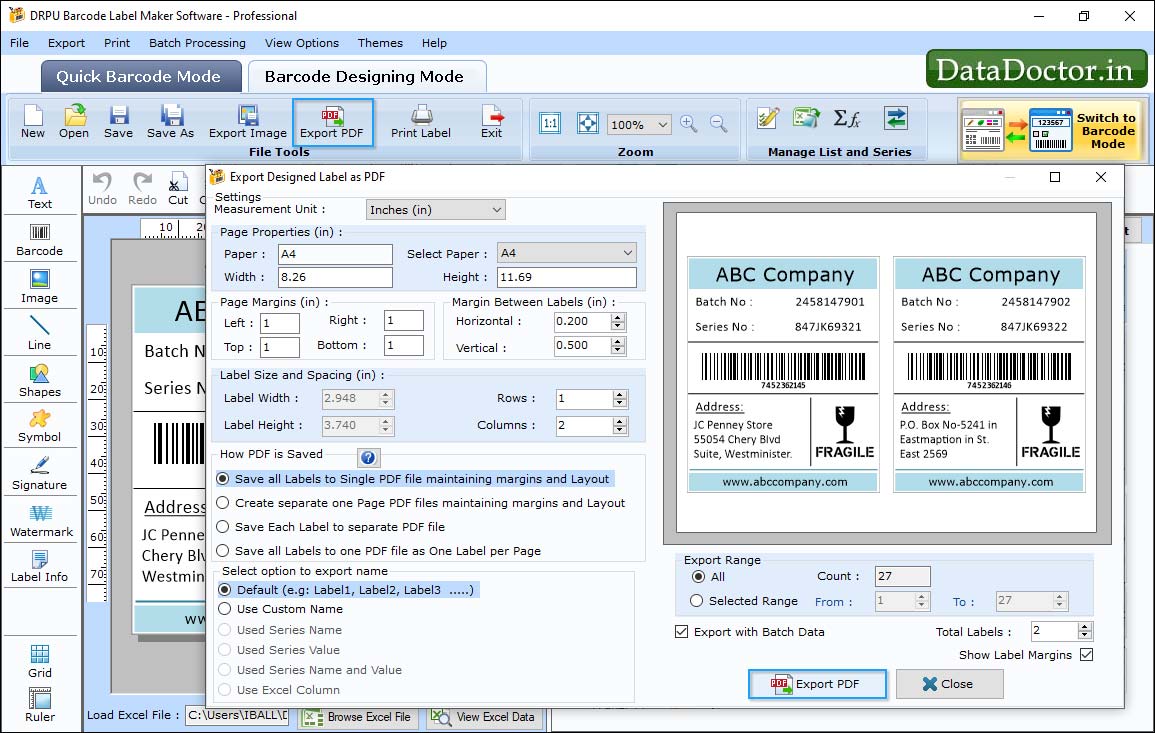
In "Barcode Designing Mode" you can export pdf by selecting "Export PDF" option.
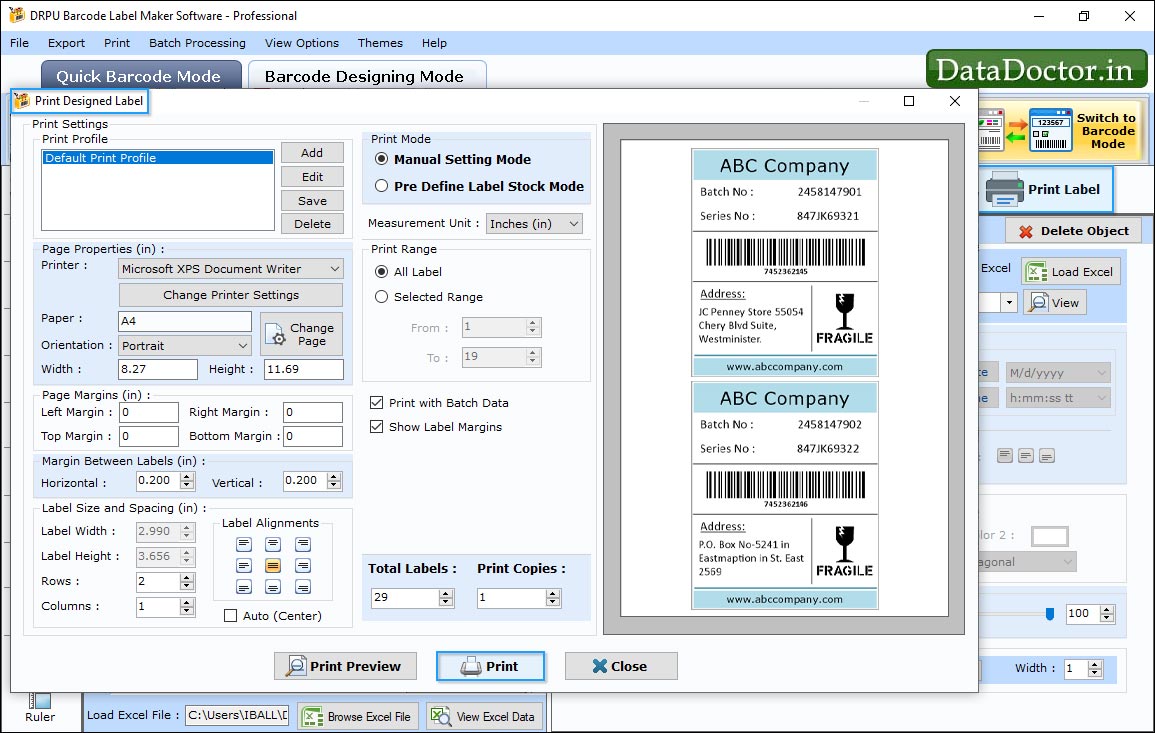
To print your Barcode Labels, Click on print button in Barcode Designing View. Then choose print mode either 'Pre Define Label Stock' or 'Manual', Set printing settings and click on Print button.
Click Here for Other Software













