Employee Planner Software Screenshots
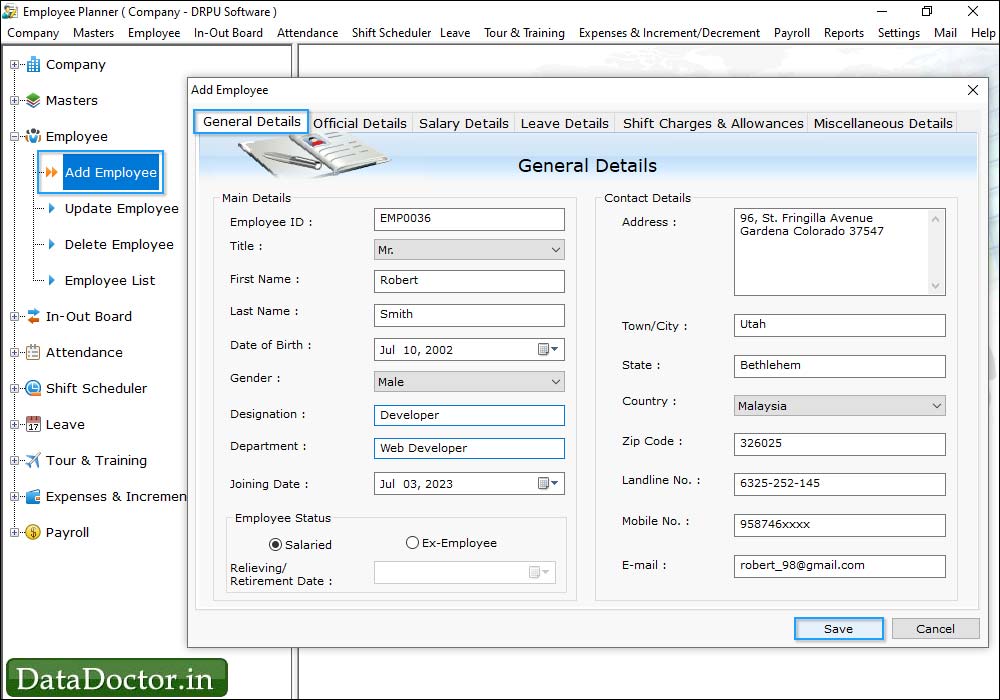
To add informations of an employee click on "Employee" and then "Add Employee" then go to 'General Details'.
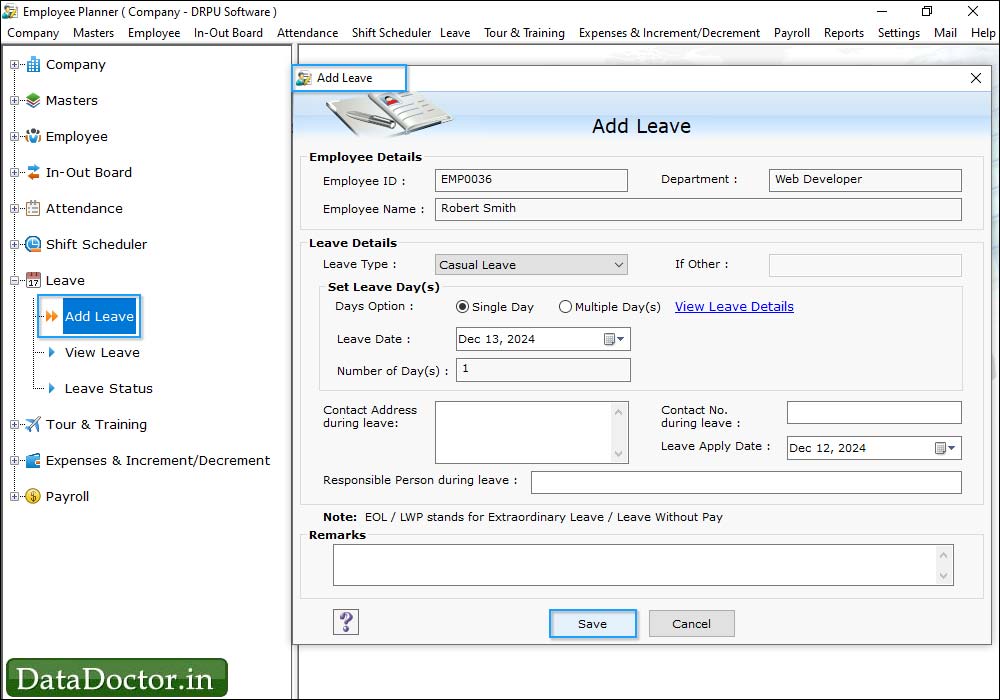
To add leave of an employee, click on 'Leave' and then 'Add Leave' option. Click on 'View Leave Details' to view leave summary of the selected employee.
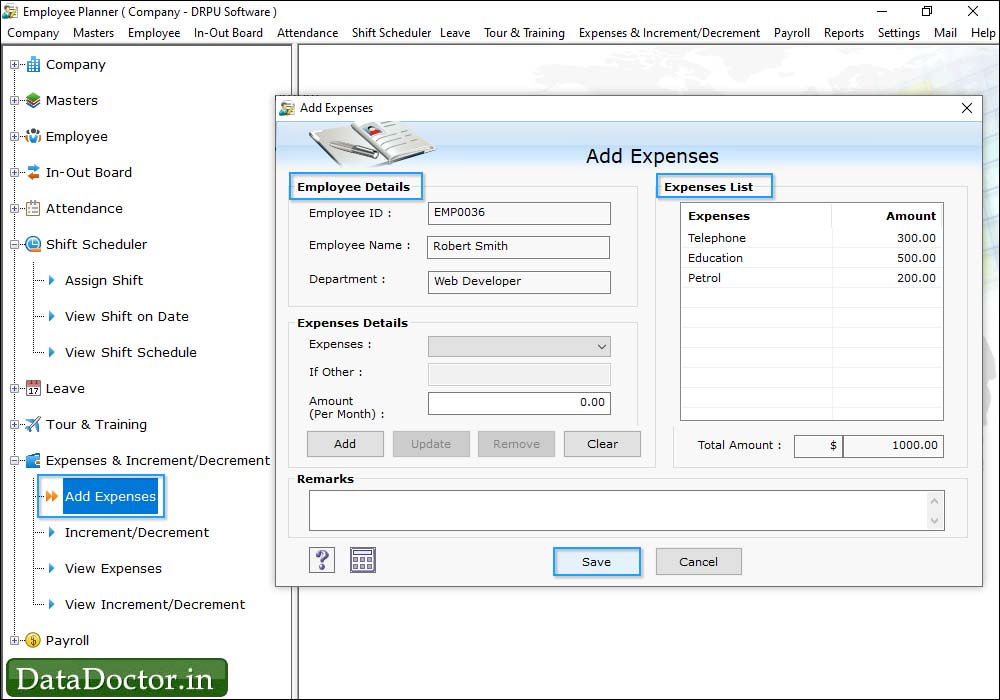
If you want to add employee's expenses then, go to 'Add Expenses' option. Click on 'Add' button to add details in expenses list. To save all the details click on save button.
Click Here for Other Software












