ID Cards Maker (Corporate Edition) Screenshots
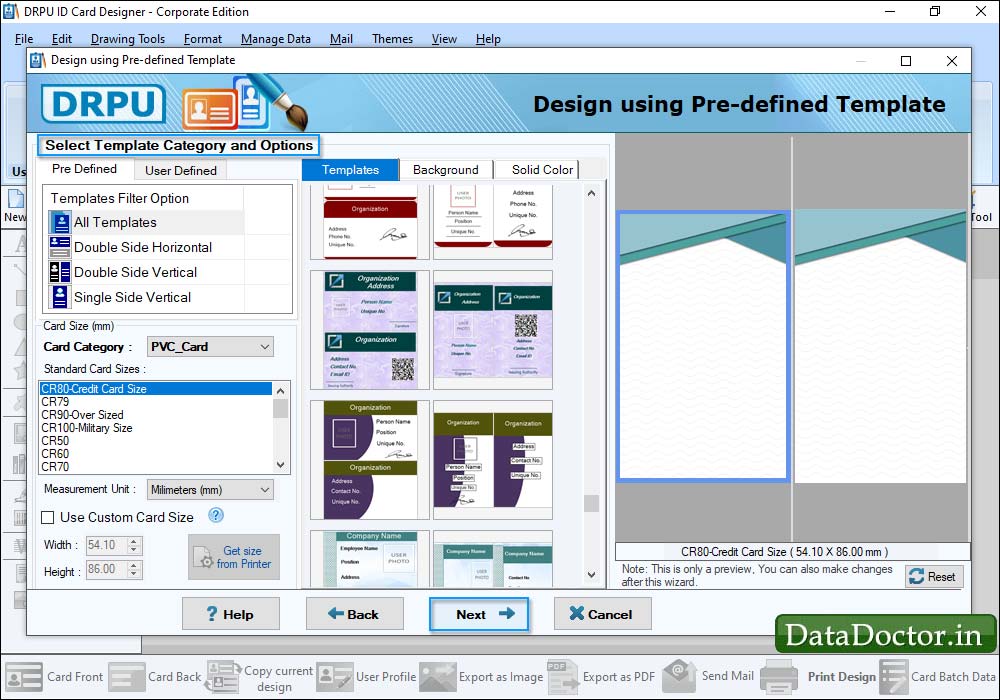
Select Template Category and choose template for your ID Card, Select Card Size, Width and Height as per your requirement. Now Go to "Fill user profile" option.
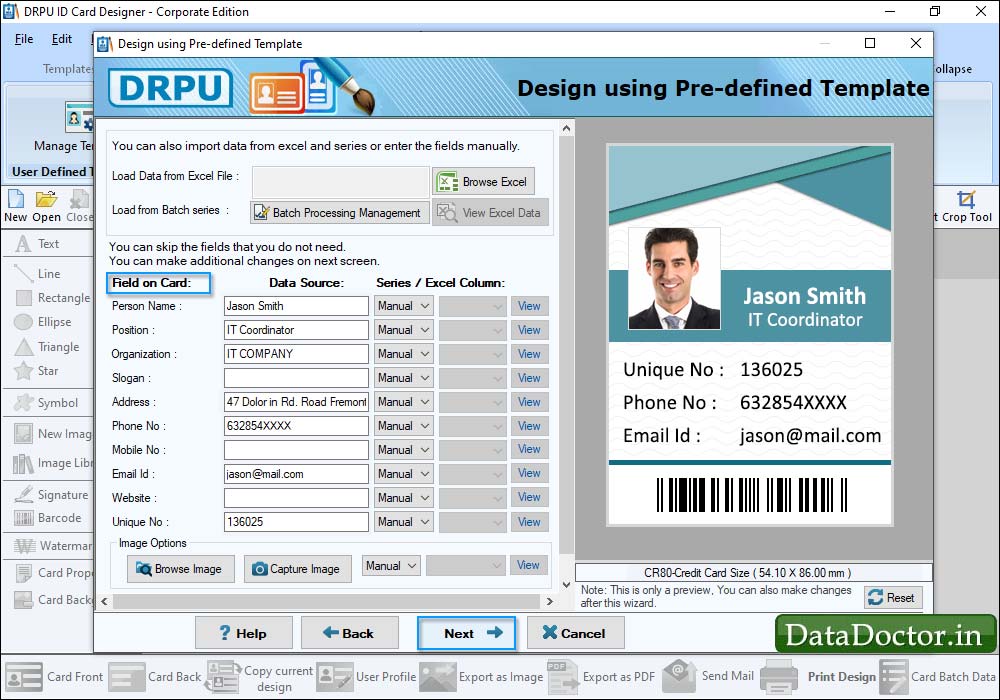
Here, you can enter all the required details manually or you can browse entire details using Excel file.
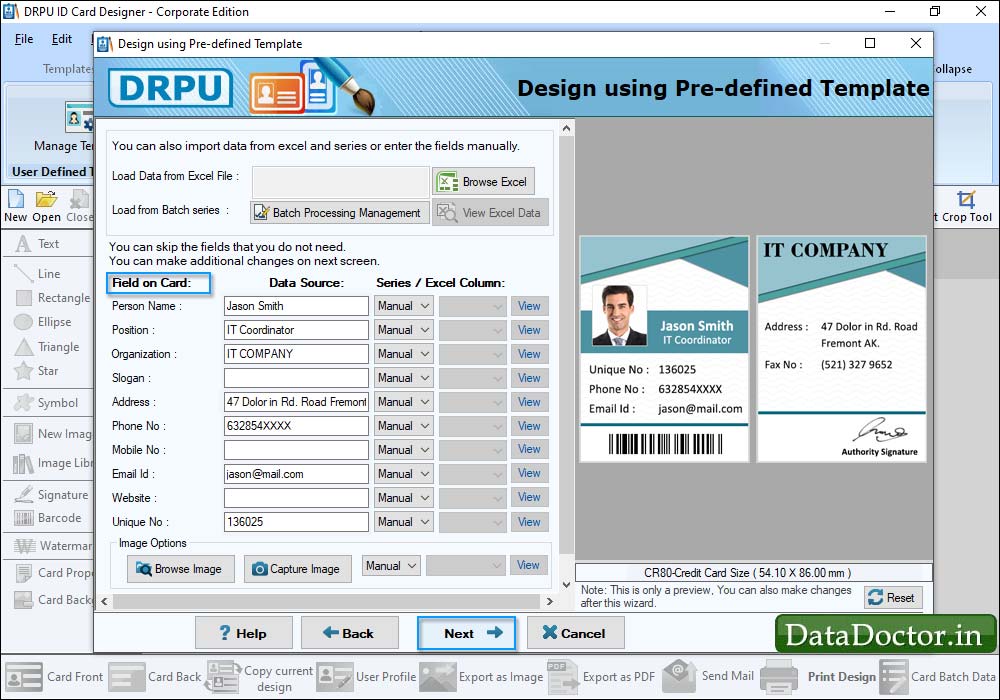
Here, You can see your designed ID card.
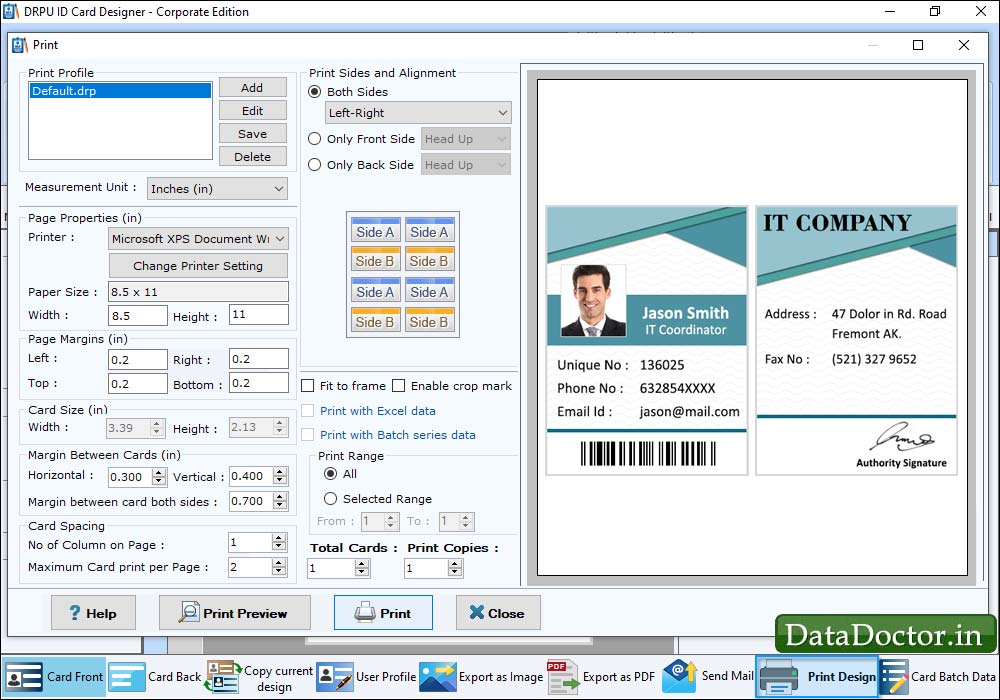
To print your designed ID card, First go to 'Print' option in software Tool Bar. Fill all the printing details as per your requirements then click on Print Button.
Click Here for Other Software













