iPod Data Recovery Procedure
How to recover deleted files from iPod?
STEP 1 After successfully installing iPod data recovery, Select the Standard Search searching criteria and click 'Next' button to proceed.
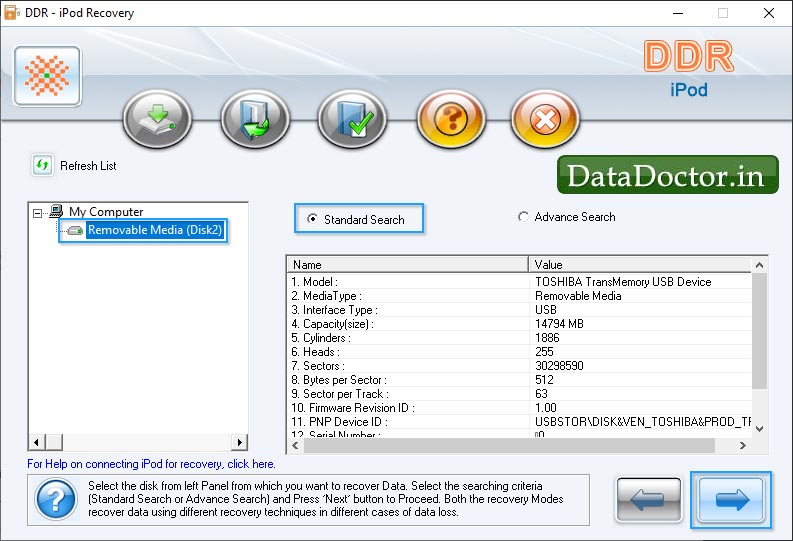
Note1 : Click ‘Refresh List’ to see the updated status of all connected iPod to your PC.
STEP 2 Select the partition from left panel from which you want to recover data, details of the partitions will be displayed in the right panel, as shown in [This screen]
Click 'Next' button to start searching Data.
Note1 : Click 'Previous' button to go back to previous step.
Note2 : If the partition (from which you want to recover your data) is not in the list, click 'Search More Partitions' button to search other Lost or Deleted Partitions.
STEP 3 Following screen shows that the drive is scanned for the deleted or lost files and folders.
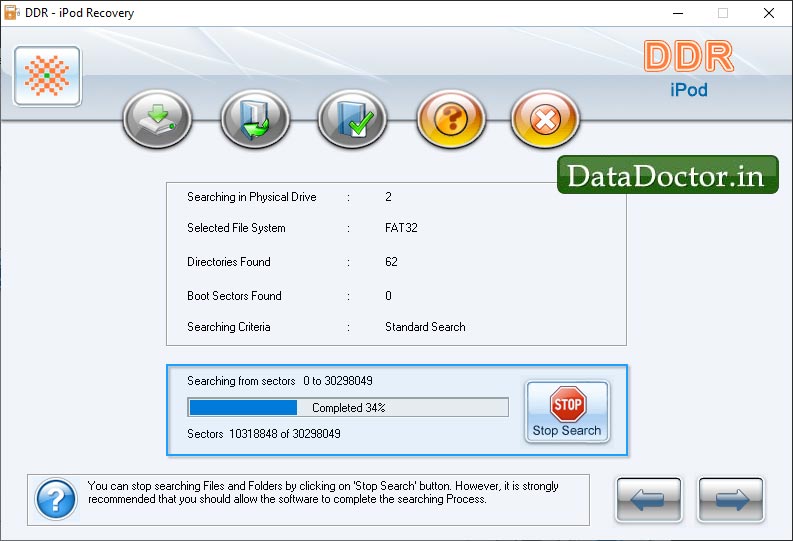
Note : You can stop searching Files and Folders by clicking on 'Stop Search' button.
STEP 4 Once completing the searching process, the recovered files and folders is displayed as shown in [This screen]
After the scanning, scan result will be displayed in the tree structure.
You can save either all or selected files and folders on choosing any of the options listed below:
From the left Panel
Select the folders from Left Panel Directories Tree and click on 'Save' button in Toolbar or right click to save recovered files and folders.
From the right Panel
Select the files and folders from the Right Panel
Right click on the files
You will see popup menu with options : Open, Save, Save All
Perform the ‘Save’ or ‘Save All’ option according to your choice.
You can open the recovered files using Open option.
STEP 5 Save the recoverd file as shown in [This screen]
Click Here for Other Software











