Mac Bulk SMS Software - Professional Screenshots
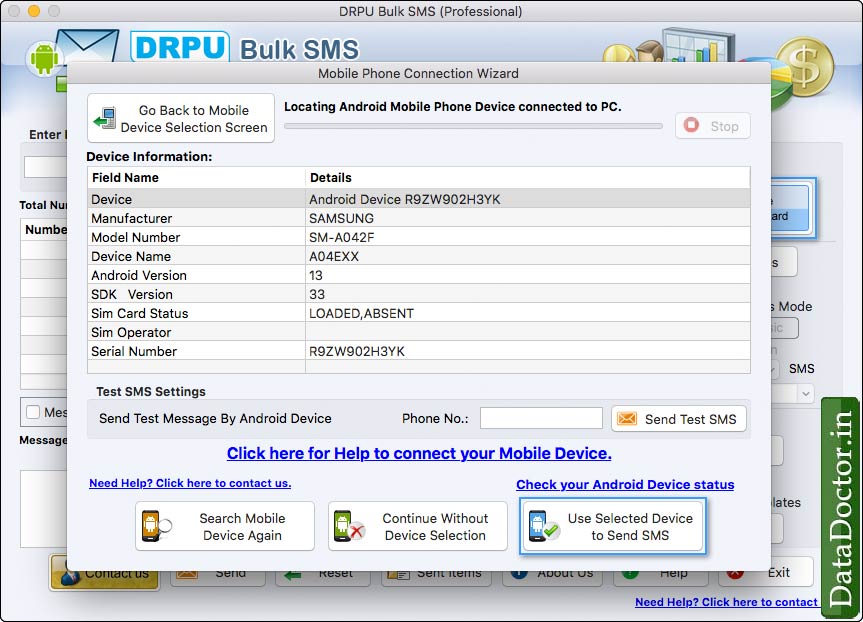
Screenshot shows list of connected devices. Select device and then click on “Use Selected Device to Send SMS” button.
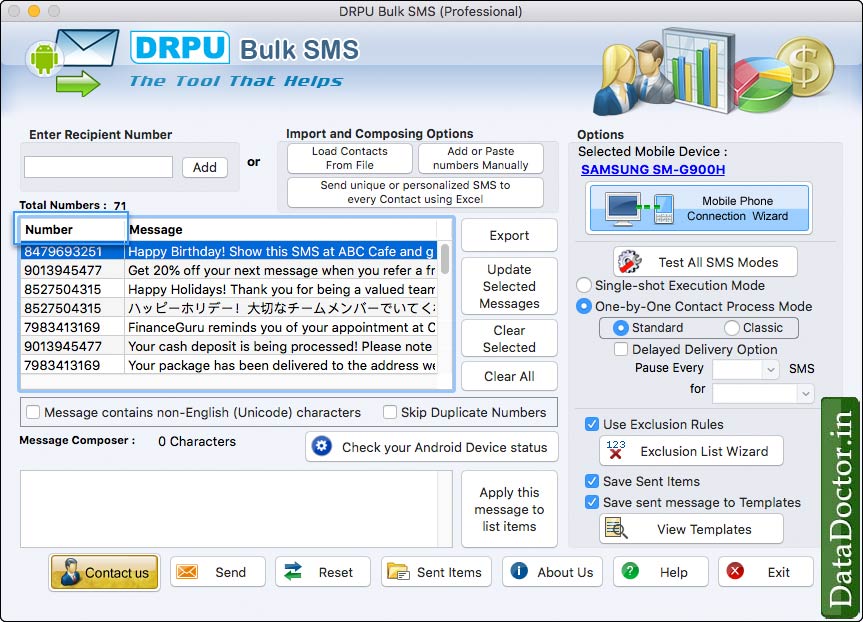
Load contacts from file then choose different options from right panel. Click on “Send” button to start message sending process.
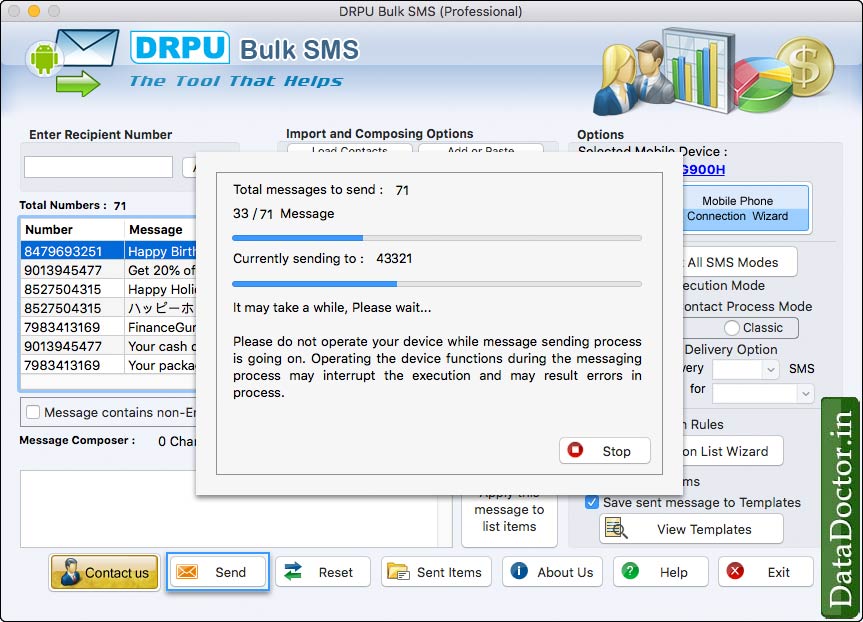
Wizard shows current status of message sending process.
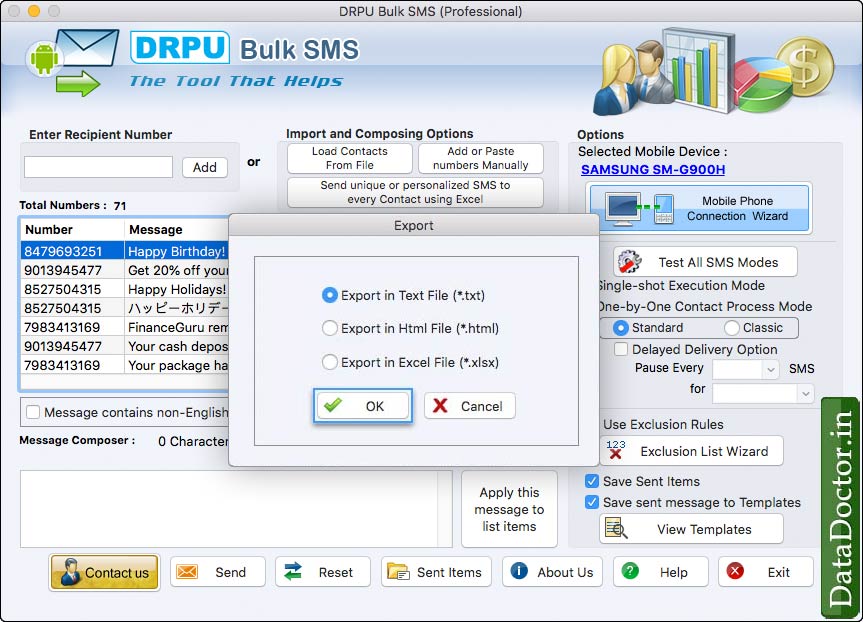
Select an option for file type and click on “OK” button to export sent items.
Click Here for Other Software













