Home » Card Maker Software » MAC ID Card Maker Software » Mac Student ID Cards Maker Software » Screenshots
Mac Student ID Cards Maker Software Screenshots
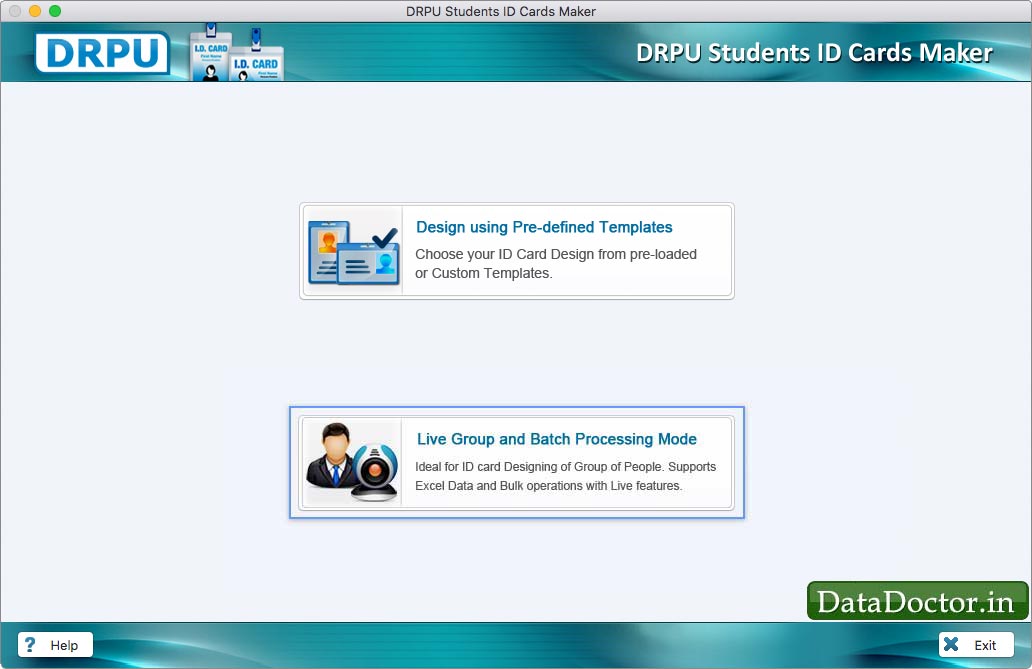
To design multiple student ID cards, software provides two modes. Choose any one mode as per your requirement.
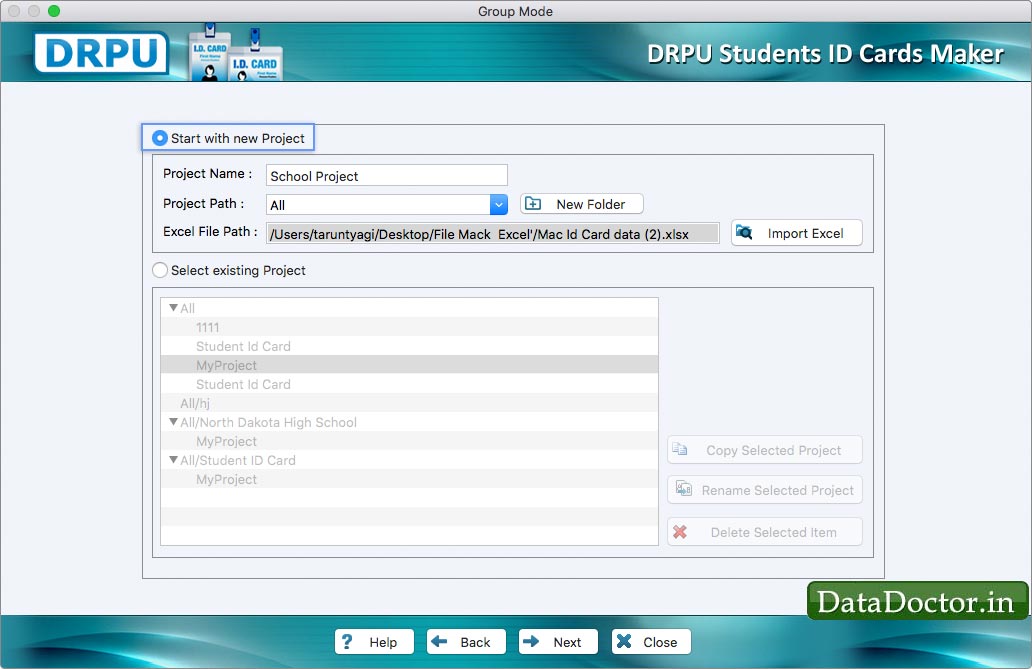
Enter project name, project path, import excel file and click Next button to continue.
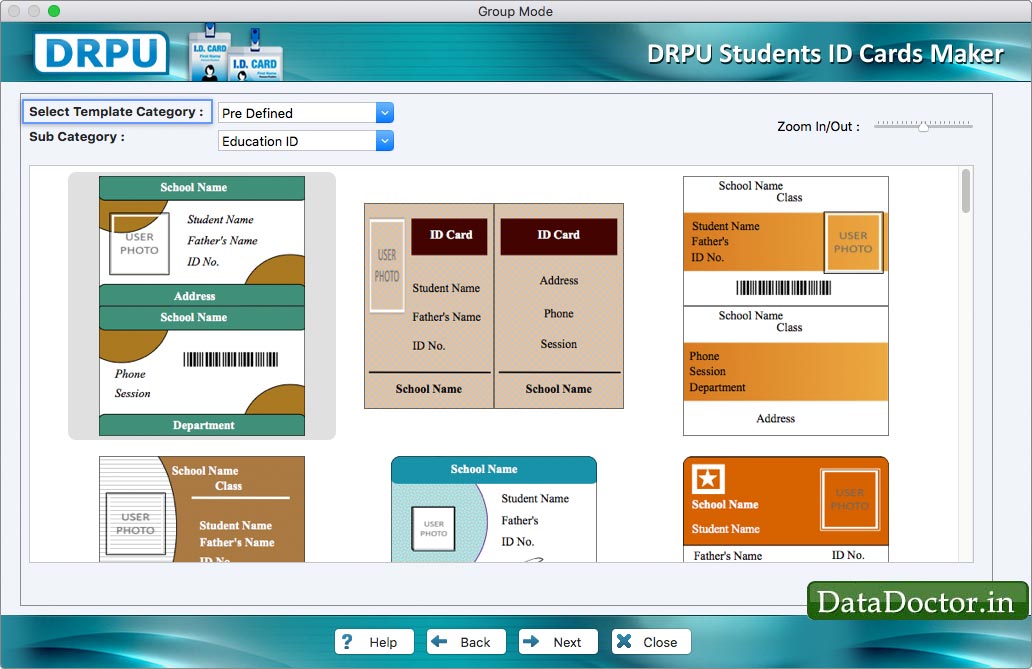
Program provides various pre-defined templates, choose any one and go to Next option.
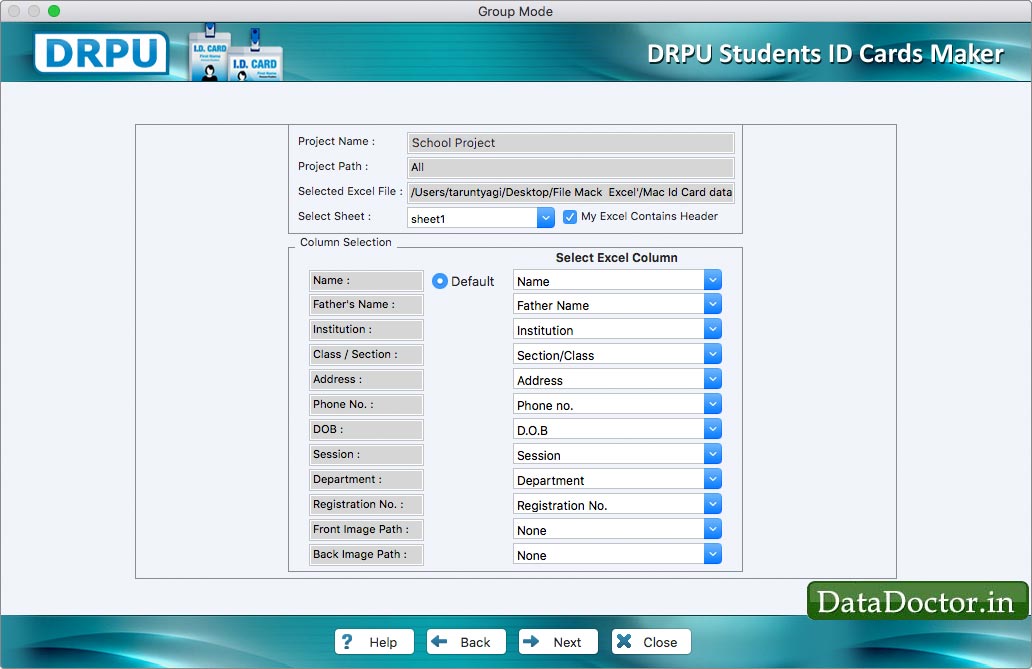
Select Excel Column for respective ID card fields and go to Next screen to continue.
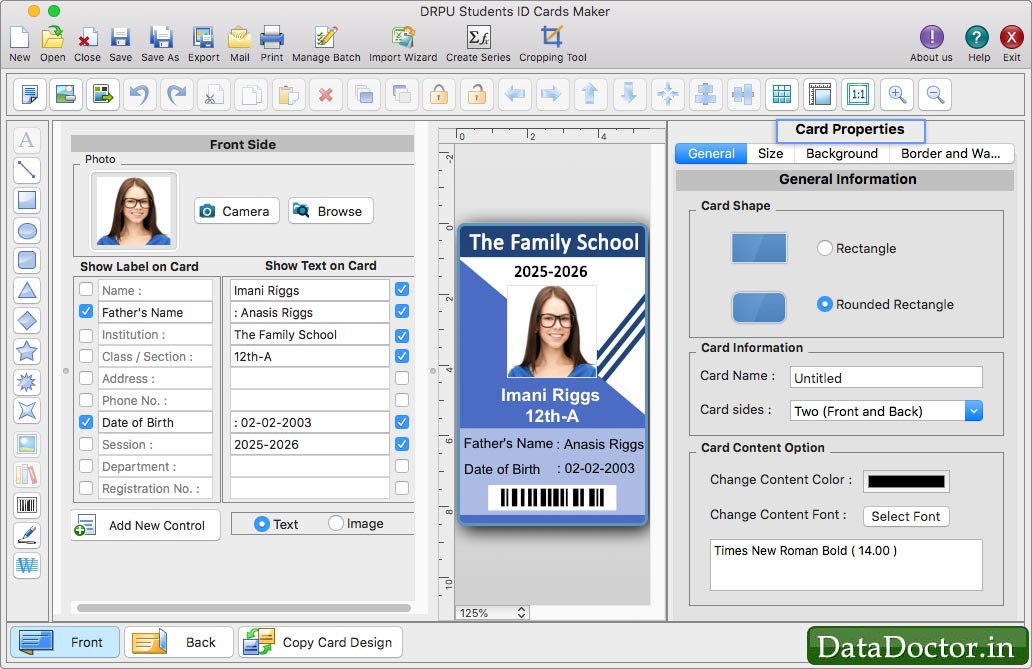
Design student ID card using various card designing objects and card properties. Software has Camera option to capture image of student and add on ID card.
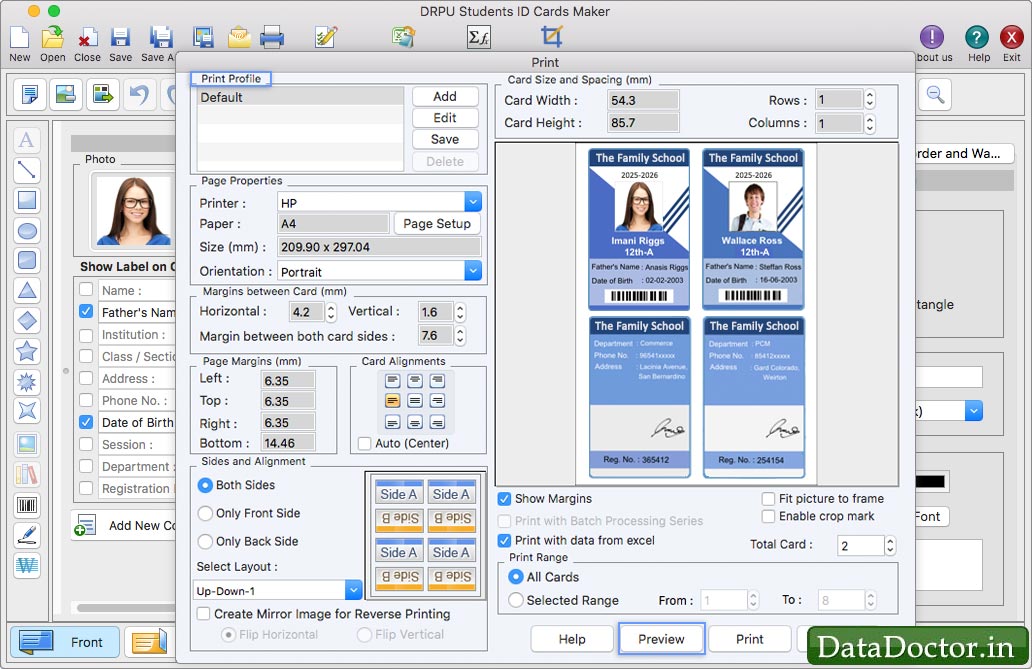
To print your designed student ID card, First go to 'Print' option in software Tool Bar. Fill all the printing details as per your requirements then click on Print Button.
Click Here for Other Software













