MySQL to MSSQL Database Converter Screenshots
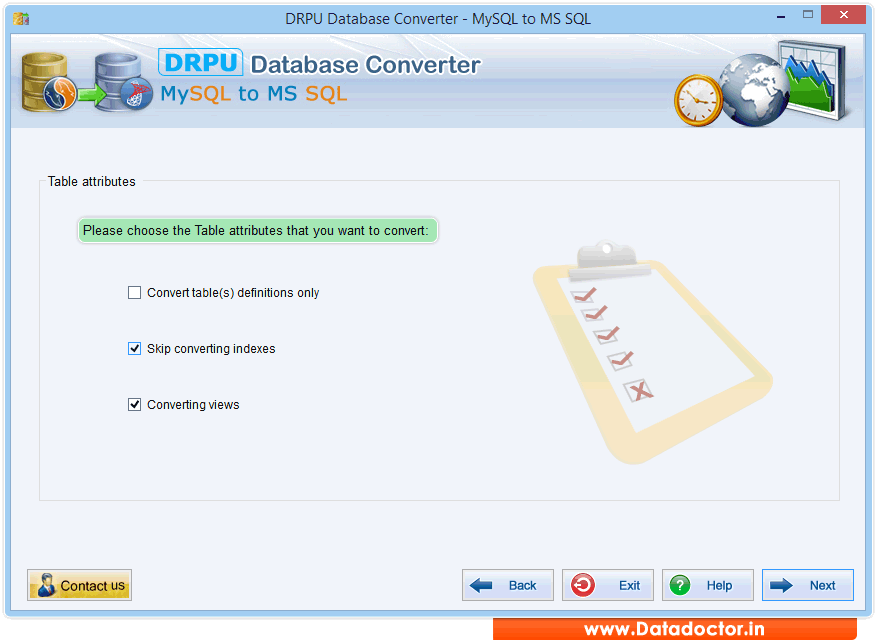
Choose table attributes that you want to convert. If you want to convert only table structure then select 'convert tables definitions'. If You do not want to convert indexes, then you can choose 'skip converting indexes'. You can also convert 'views'.
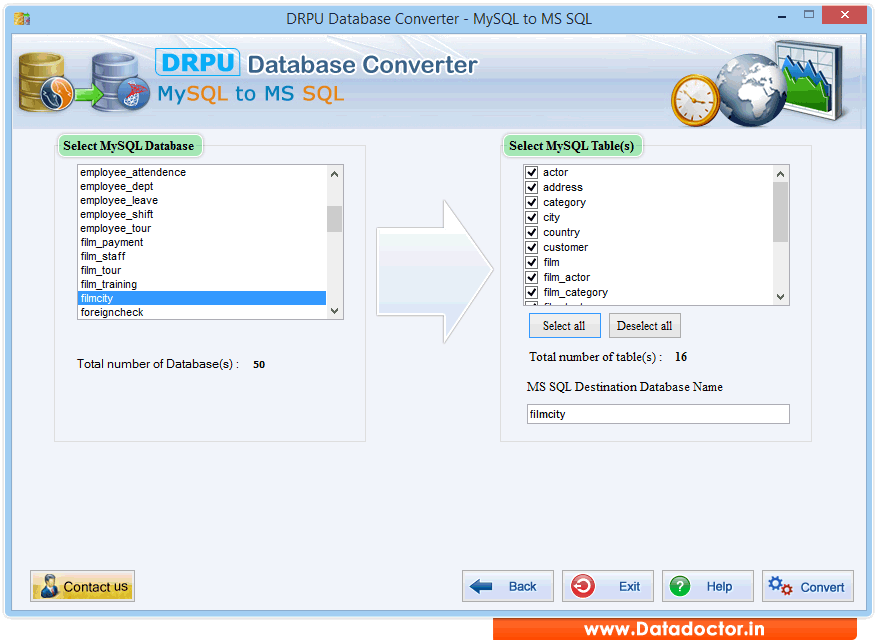
Left panel displays selected MySQL database and Right panel displays selected MySQL table(s).

if you want to convert views, then select views from list. After selecting views from list click Convert button.
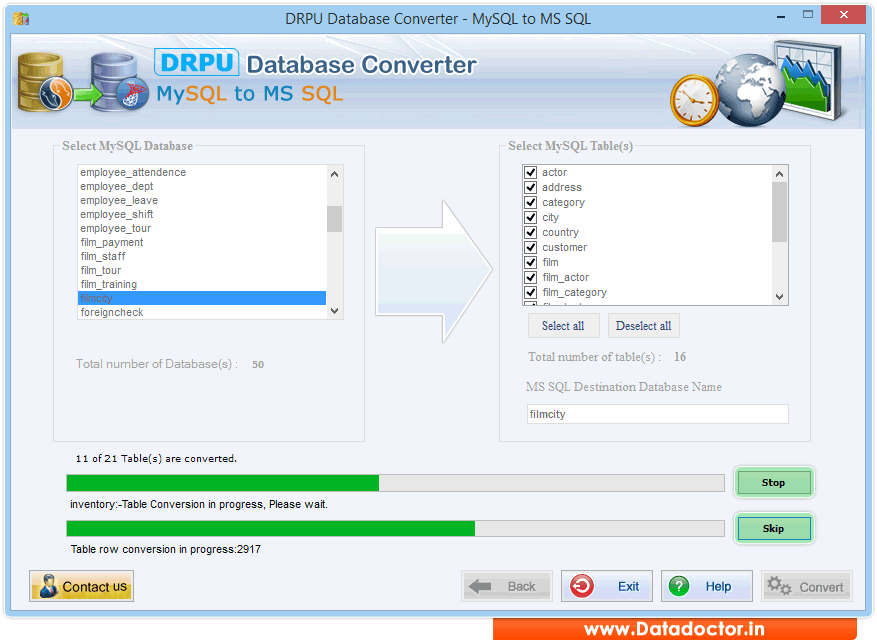
"Stop" button abort the ongoing Database conversion process and the converted database records are saved upto that point where the process was aborted. If You want to skip any particular table then you can use 'Skip' button.
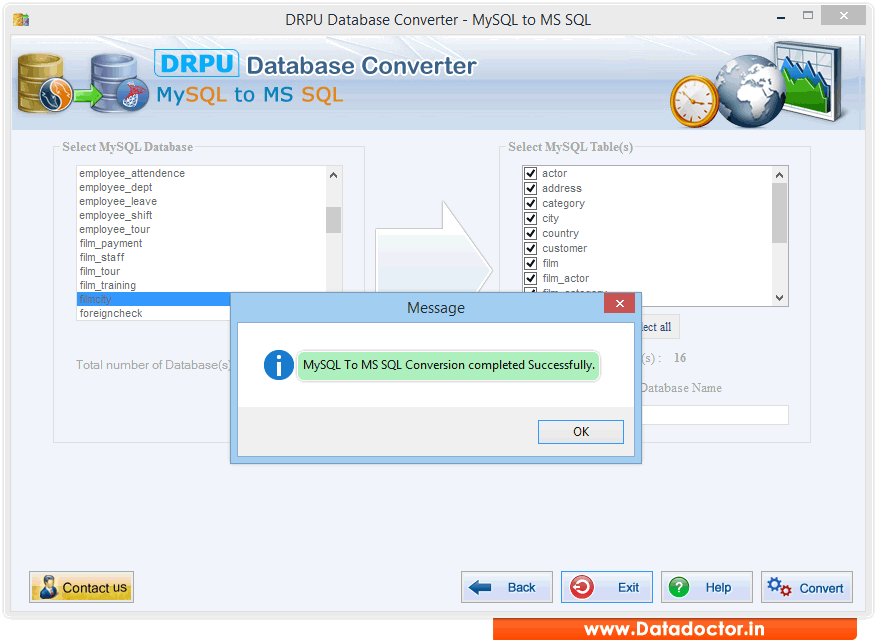
Now, MySQL to MS SQL database conversion process has been completed successfully.
Click Here for Other Software













