Password Recovery Software For BitKinex

Password Recovery Software For BitKinex helps users to recover lost or forgotten password from BitKinex. Password Recovery Software For BitKinex works on Windows 10, Windows 8, Windows Vista, Windows XP and other operating systems. Now you can instantly recover your lost password even with special characters using this software.
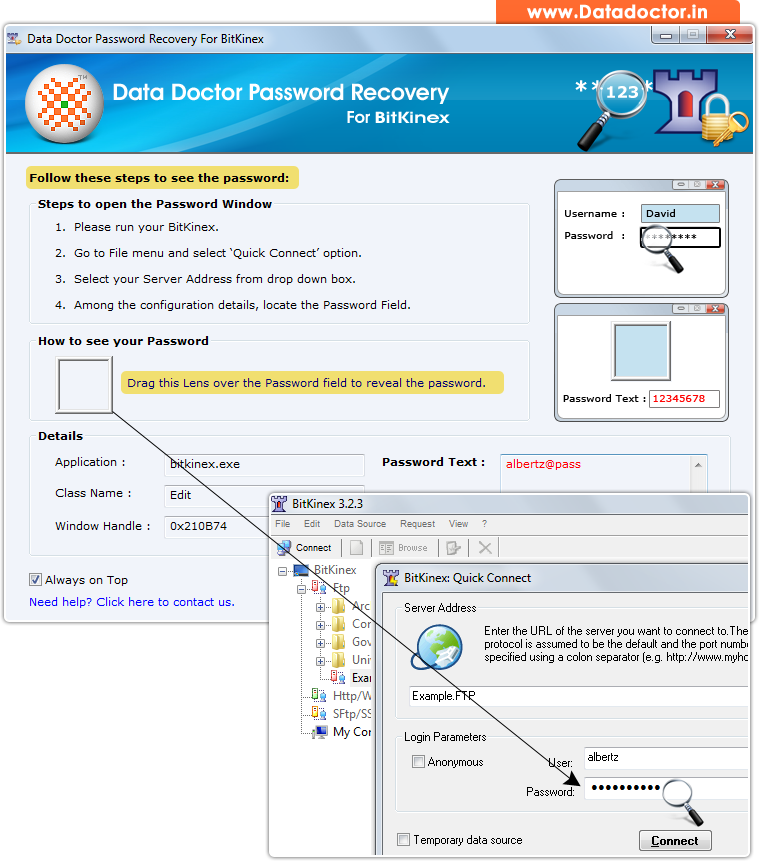
Recover lost password using ‘Password Recovery Software For BitKinex’.
How To Recover Password From Password Recovery Software For BitKinex?
Step - 1 : Run Password Recovery Software For BitKinex
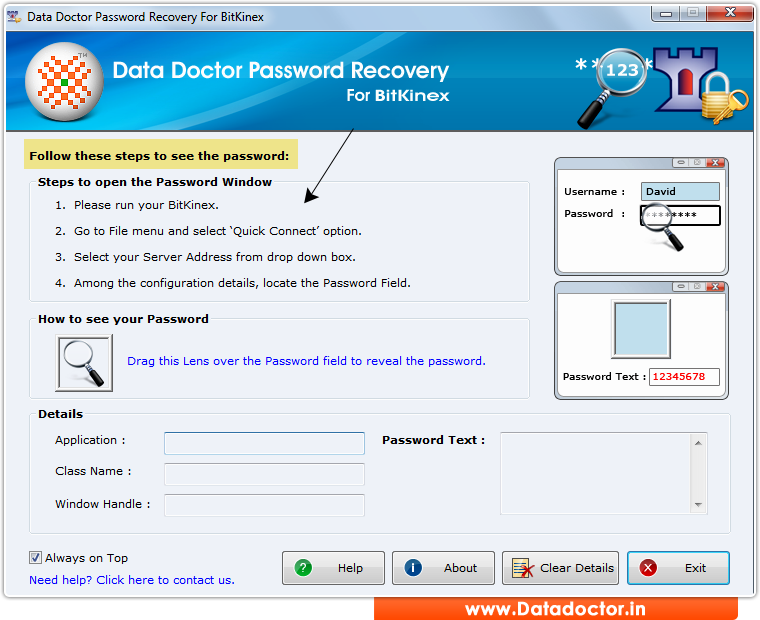
First you need to install and run ‘Password Recovery Software For BitKinex’ on your computer.
Step - 2 : Now, Go to the 'File' menu and select "Quick Connect" option.
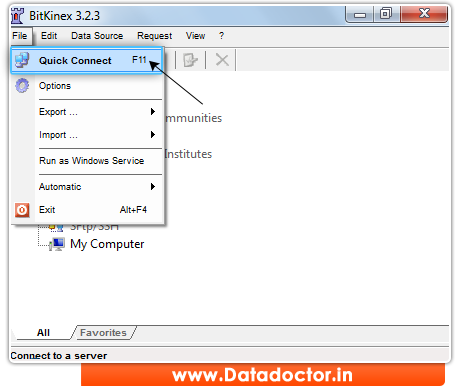
Now, Go to the "File" menu and select 'Connect' option.
Step - 3 : Select your Server Address from drop down box.
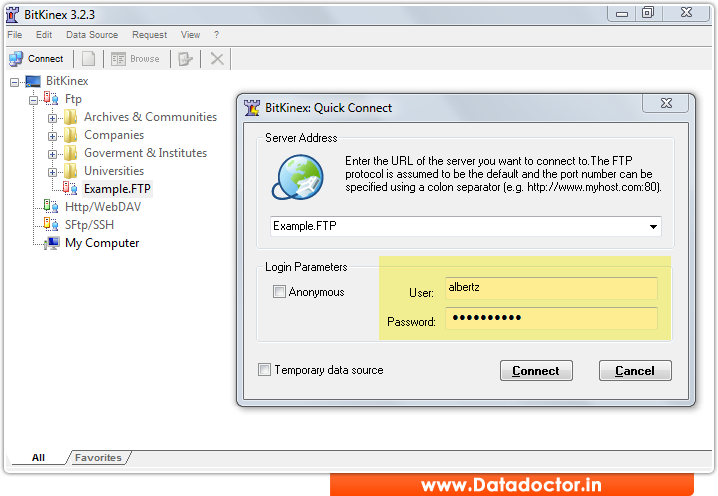
Here, you can see your password field.
Step - 4 : Recover Password
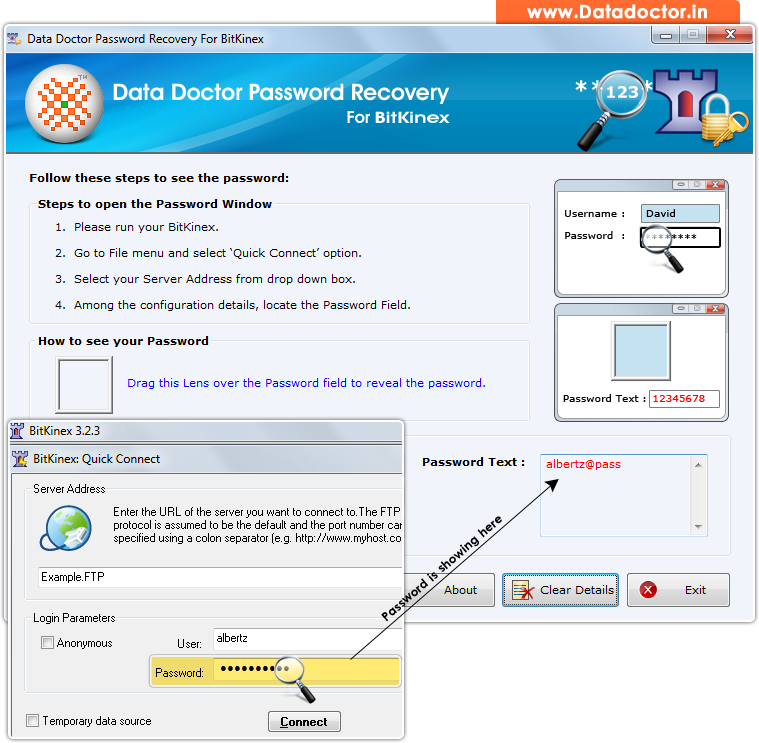
Drag lens over ‘Password’ box to view password. Recovered password is shown in ‘Password Text’ field as shown in above screenshot. (For Example: albertz@pass)
Click Here for Other Password Recovery Software



