Password Recovery Software For CuteFTP

Password Recovery Software For CuteFTP empowers users to recover lost or forgotten password from CuteFTP Software. Password retrieval software provides instant recovery of lost password even with special characters and compatible with Windows 10, Windows 8, Windows Vista, Windows XP and other latest operating systems.
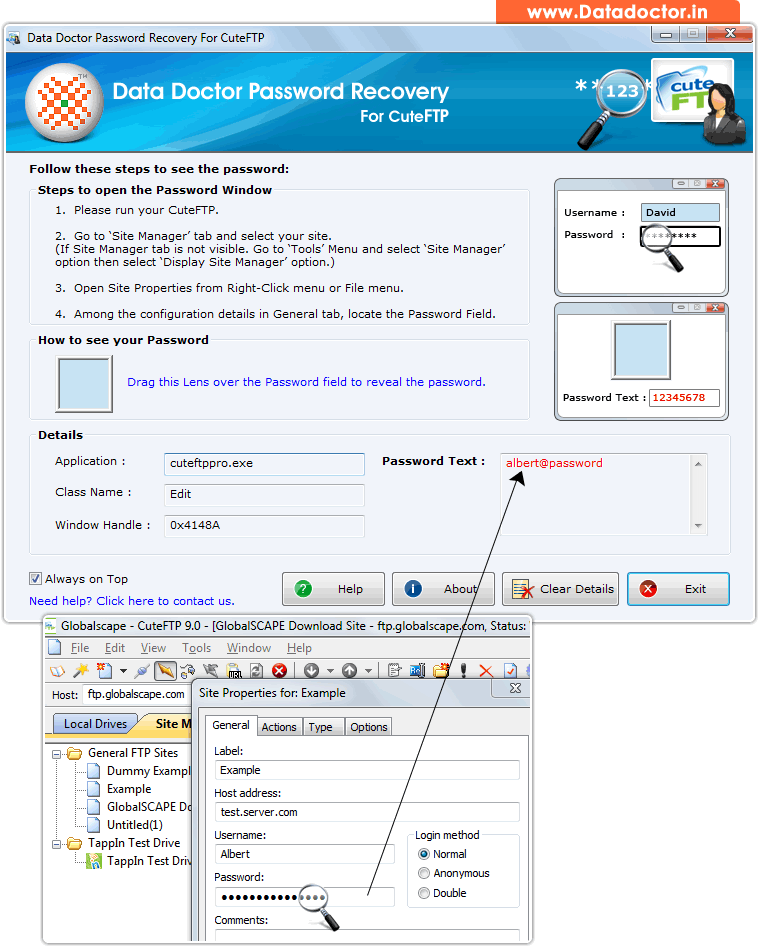
Recover lost password using ‘Password Recovery Software For CuteFTP’.
How To Recover Password From Password Recovery Software For CuteFTP?
Step - 1 : Install and Run Password Recovery Software for CuteFTP on your computer system
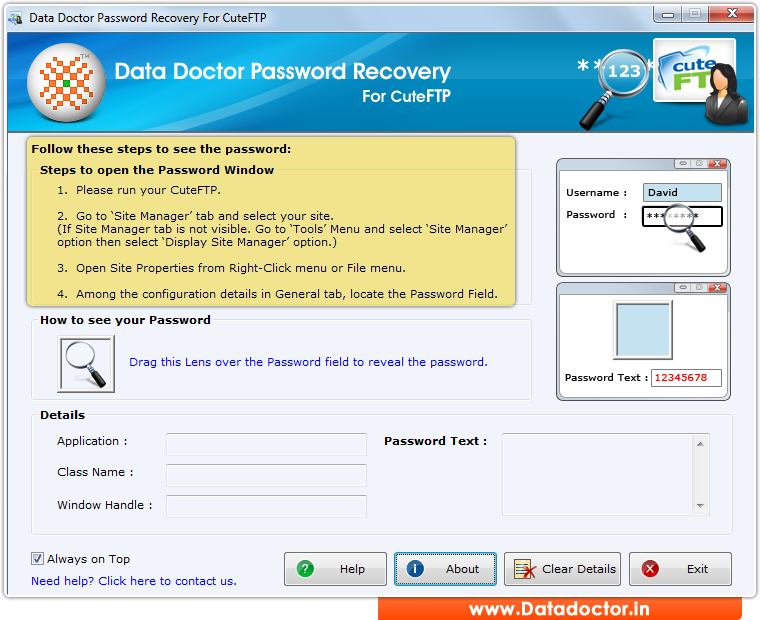
First, you need to install and run ‘Password Recovery Software for CuteFTP’ software to recover lost passwords.
Step - 2 : Run CuteFTP Software and Go to the "Site Manager" option and select your site.
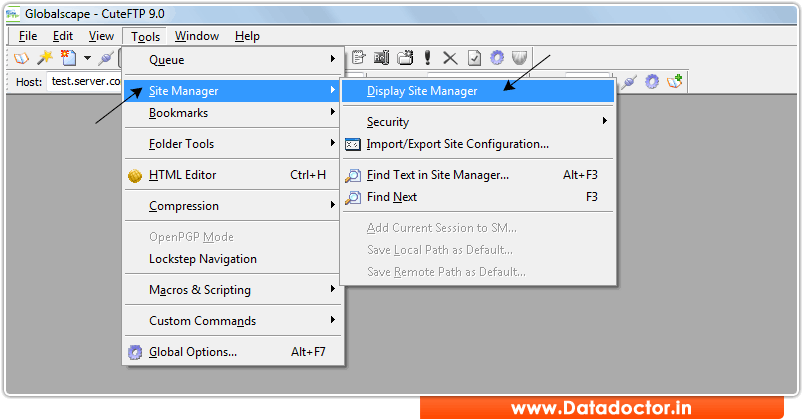
If "Site Manager" Tab is not visible. Go to "Tools" Menu and select "Site Manager" option, then select "Display Site Manager" option. As shown in above Screen.
Step - 3 : Now select your site from "Site Manager" tab as shown in left tree panel.
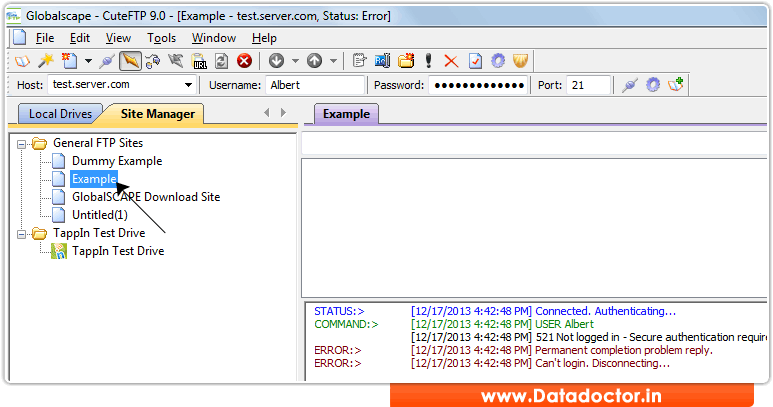
Step - 4 : Go to the "File" Menu and select 'Properties' option.
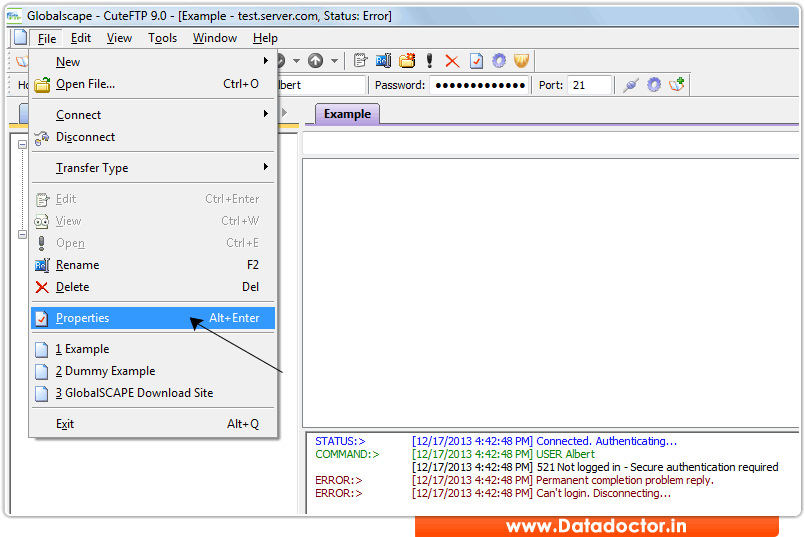
Click Here for Other Password Recovery Software



