Password Recovery Software For eM Client

Password Recovery Software For eM Client empowers users to recover lost or forgotten password from eM Client. Password retrieval software provides instant recovery of lost password even with special characters. It works on Windows 10, Windows 8, Windows Vista, Windows XP and other latest operating systems.
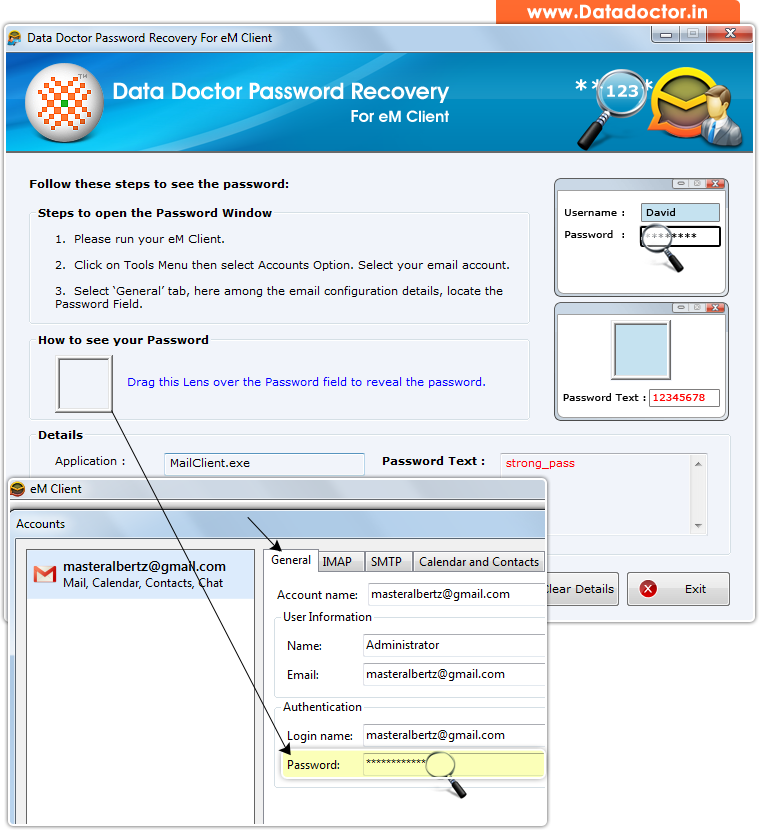
Recover lost password using ‘Password Recovery Software For eM Client’.
How To Recover Password From Password Recovery Software For eM Client?
Step - 1 : Install and Run Password Recovery Software For eM Client
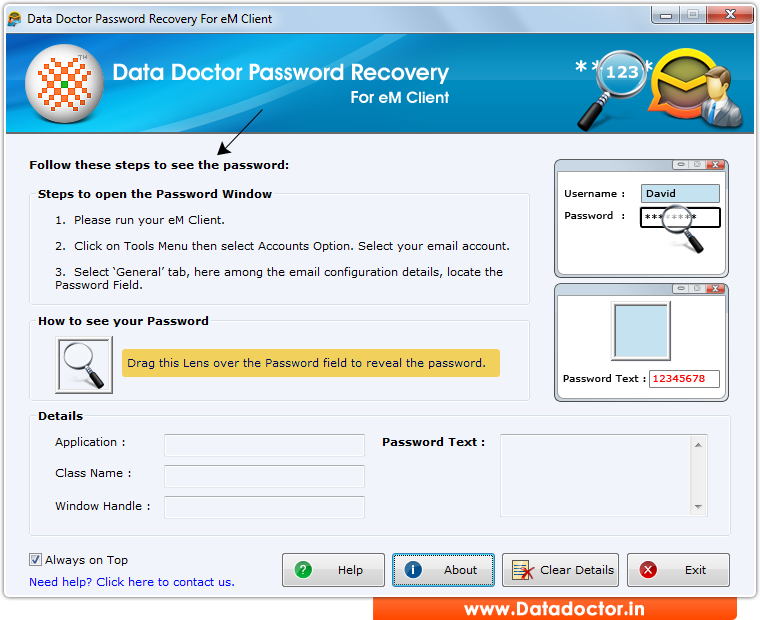
First you need to install and run ‘Password Recovery Software For eM Client’ to recover lost passwords.
Step - 2 : Run eM Client, then Click on Tools Menu and select Accounts option
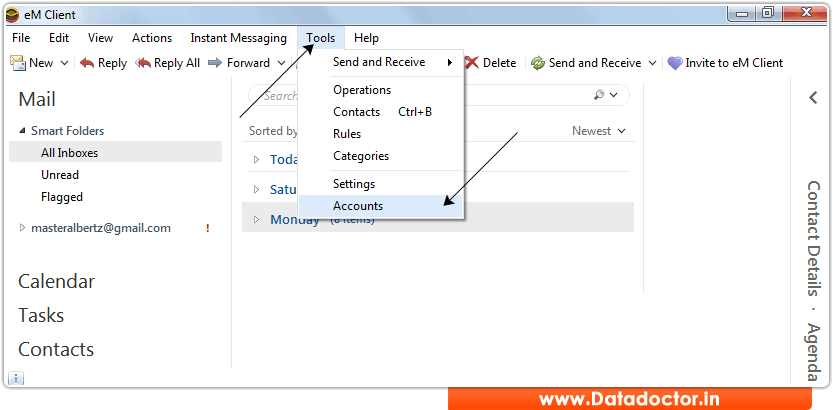
Step - 3 : After Selecting “Accounts” option the following Window will be appeared:-
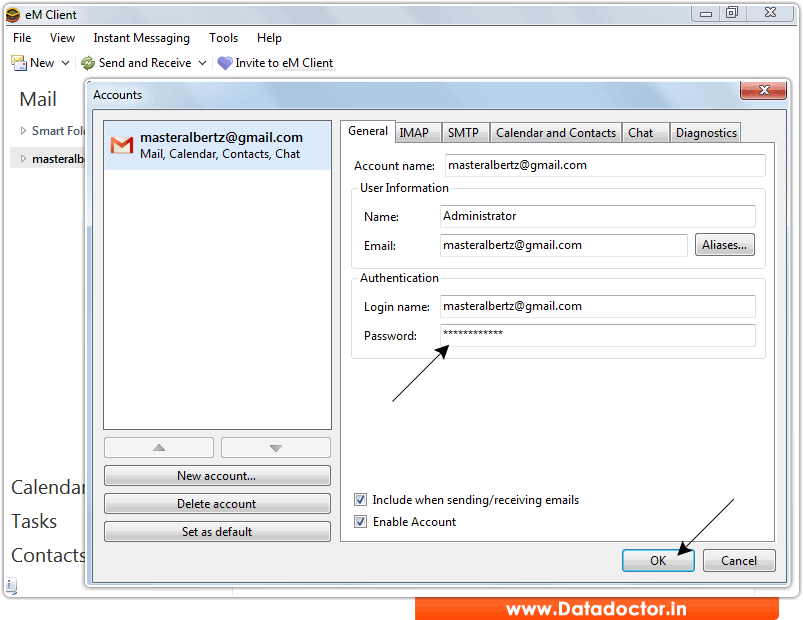
Now Click on General Tab, Here you see password field.
Step - 4 : Recover Password - Drag lens over password box to view password, as shown in below figure.
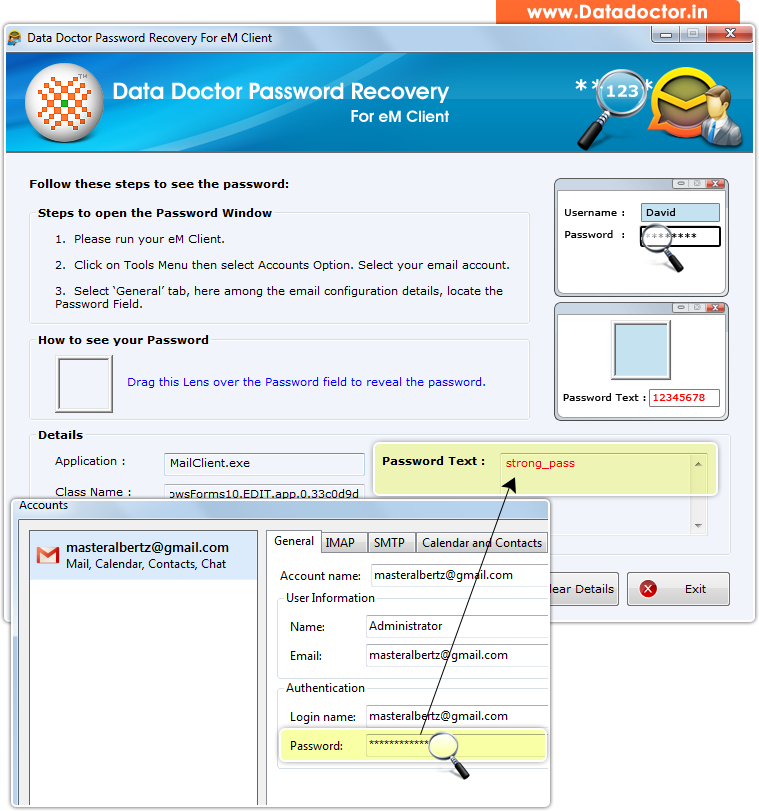
Recovered password is shown in ‘Password Text’ field as shown in above screenshot. (For Example: strong_pass)
Click Here for Other Password Recovery Software



