Password Recovery Software For EmailTray

Password Recovery Software For EmailTray recover lost or forgotten password even with special characters from EmailTray software. Software is compatible with Windows 10, Windows 8, Windows Vista, Windows XP and other latest operating systems.
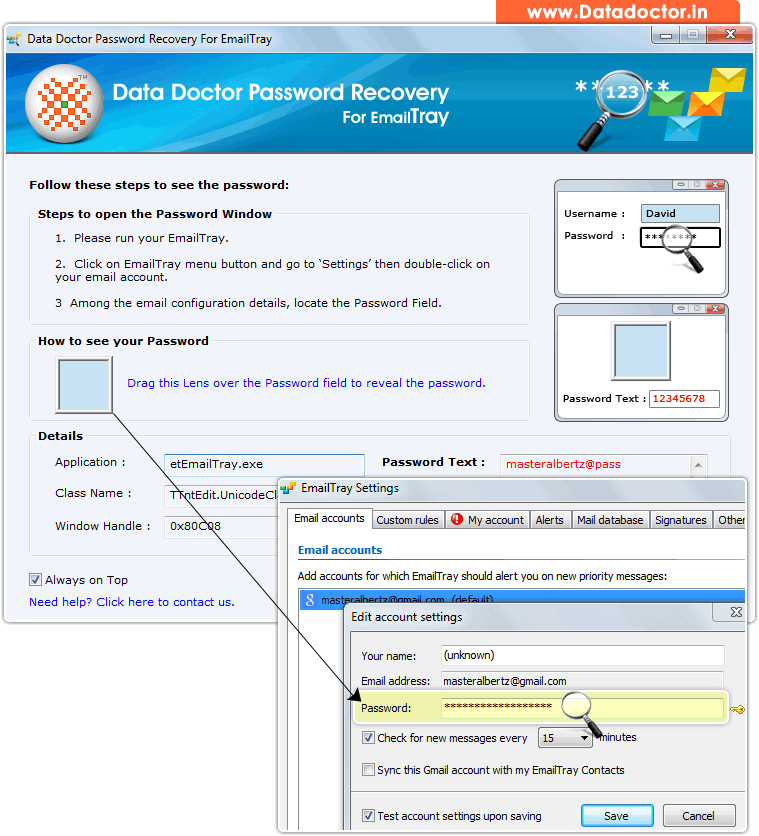
Recover lost password using ‘Password Recovery Software For EmailTray’.
How To Recover Password From Password Recovery Software For EmailTray?
Step - 1 : After installing Data Doctor Password Recovery For EmailTray when you run the software, following screen appears.
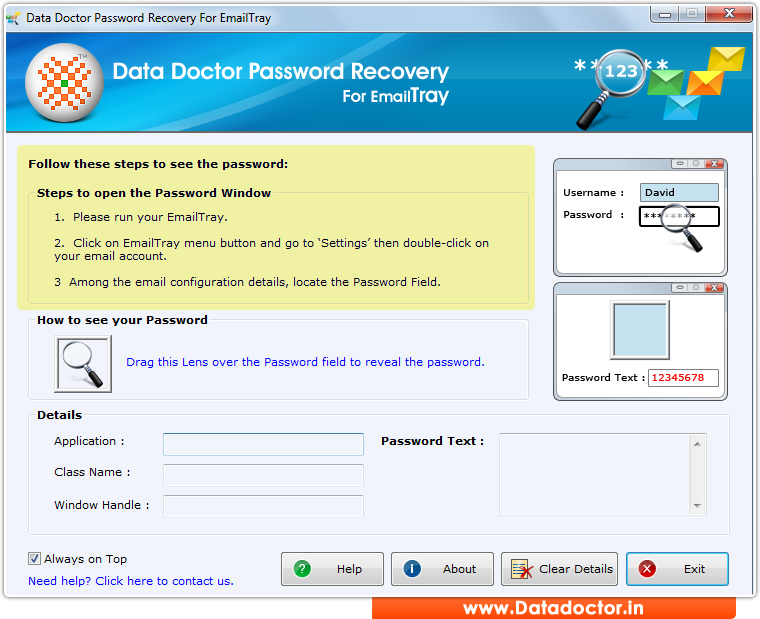
First you need to install and run ‘Password Recovery Software For EmailTray’ to recover lost passwords.
Step - 2 : For Password Recovery, first open your EmailTray then Go to Settings.
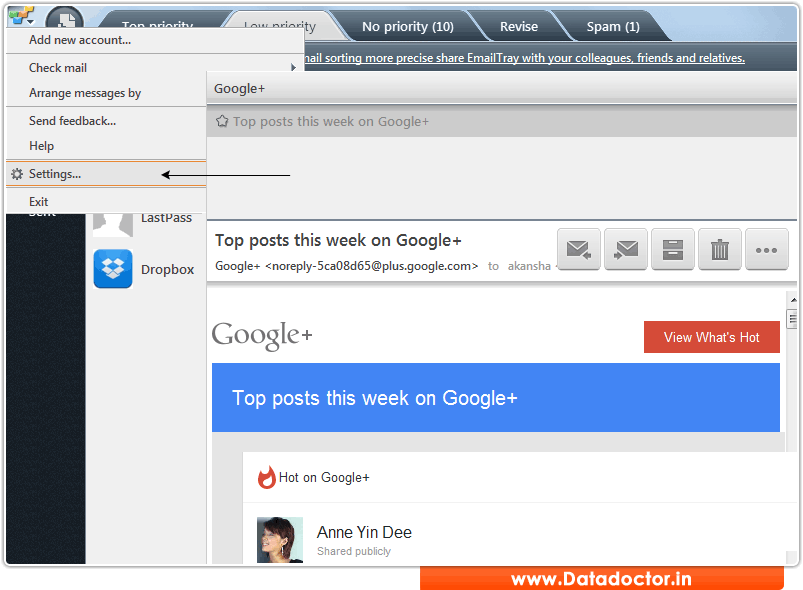
Step - 3 : EmailTray Settings
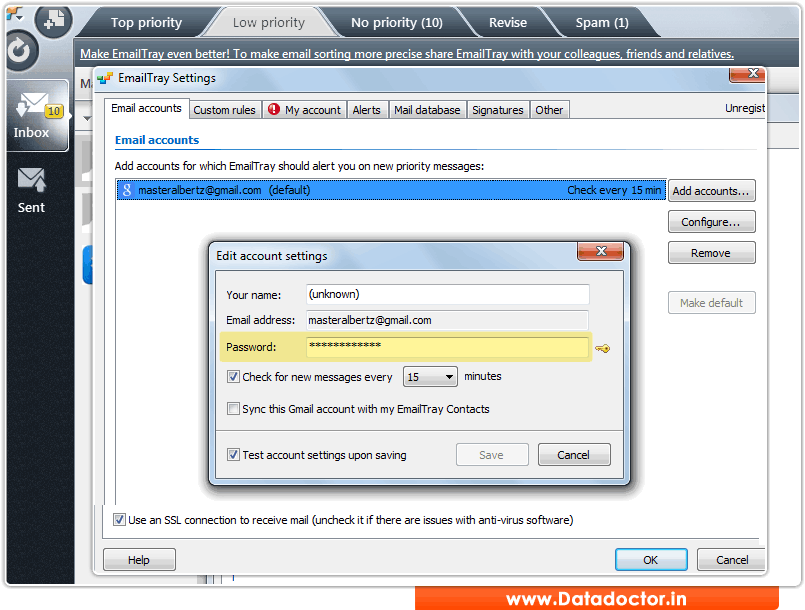
Now, double click on Email accounts.
Step - 4 : Locate Password field
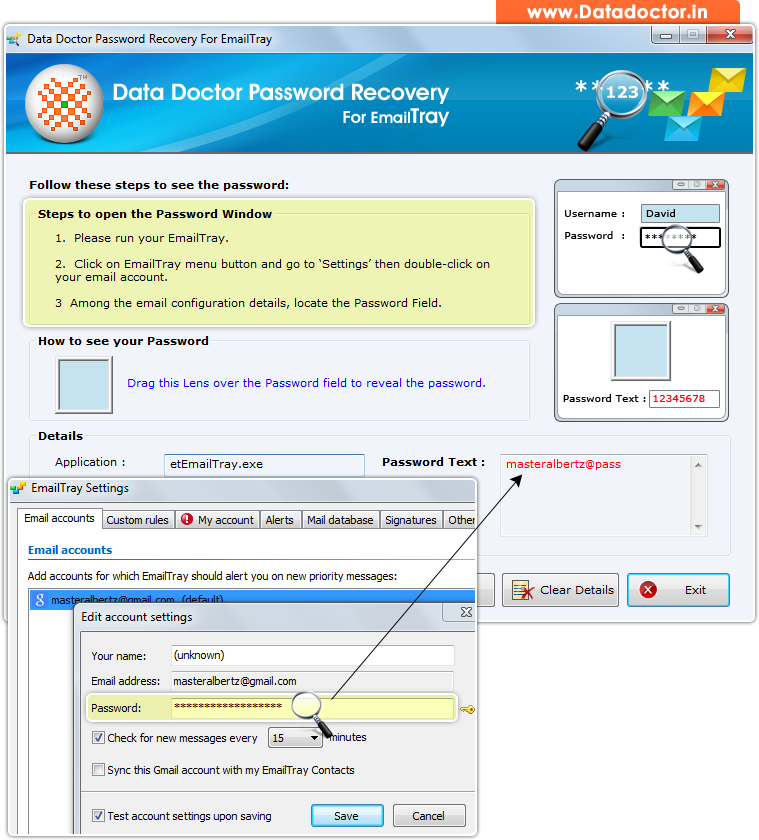
Drag lens over ‘Password’ box to view password. Recovered password is shown in ‘Password Text’ field as shown in above screenshot. (For Example: masteralbertz@pass)
Click Here for Other Password Recovery Software



