Password Recovery Software For IncrediMail

Password Recovery Software For IncrediMail empowers users to restore lost or forgotten password from IncrediMail. Password retrieval software provides instant recovery of lost password even with special characters. It supports Windows 10, Windows 8, Windows Vista, Windows XP and other latest operating systems.
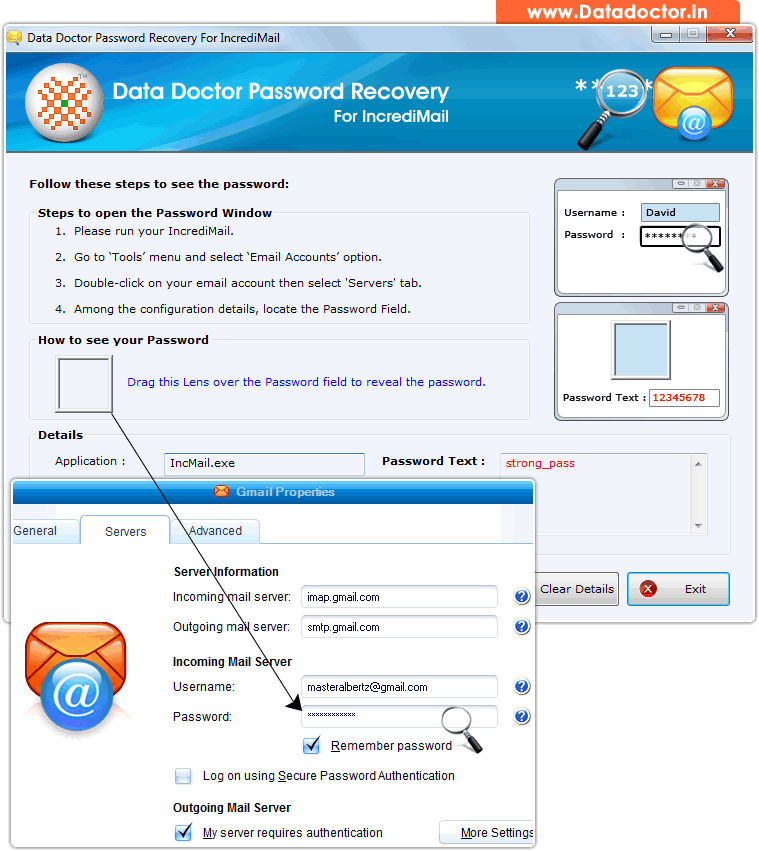
Recover lost password using ‘Password Recovery Software For IncrediMail’.
How To Recover Password From Password Recovery Software For IncrediMail?
Step - 1 : After installing Password Recovery For IncrediMail when you run the software, the following screen will appear:
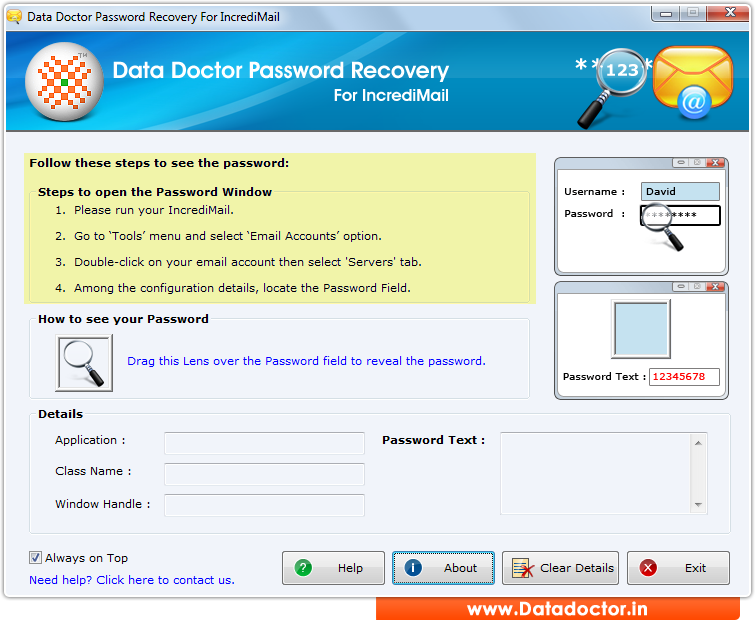
First you need to install and run ‘Password Recovery Software For IncrediMail’ on your pc.
Step - 2 : open your IncrediMail then Click on Tools Menu.
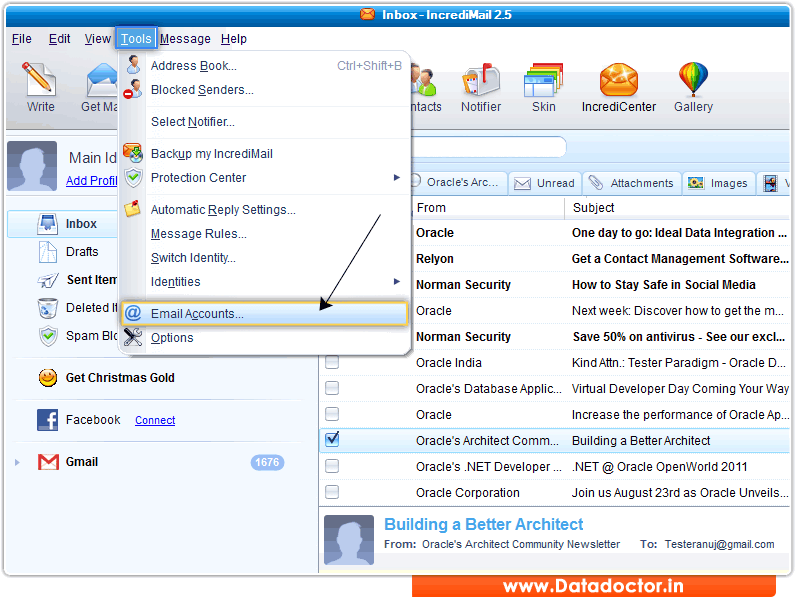
Select "Email Accounts" option.
Step - 3 : After clicking on "Email Accounts", following screen will be appear.
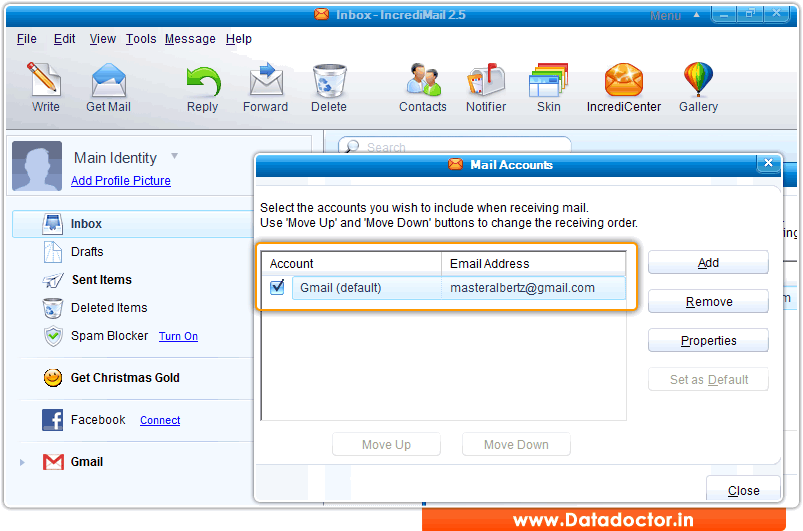
Select "email accounts" you wish to include when receiving mail.
Step - 4 : Now , Go to the "Servers" tab. Here you can see password field.
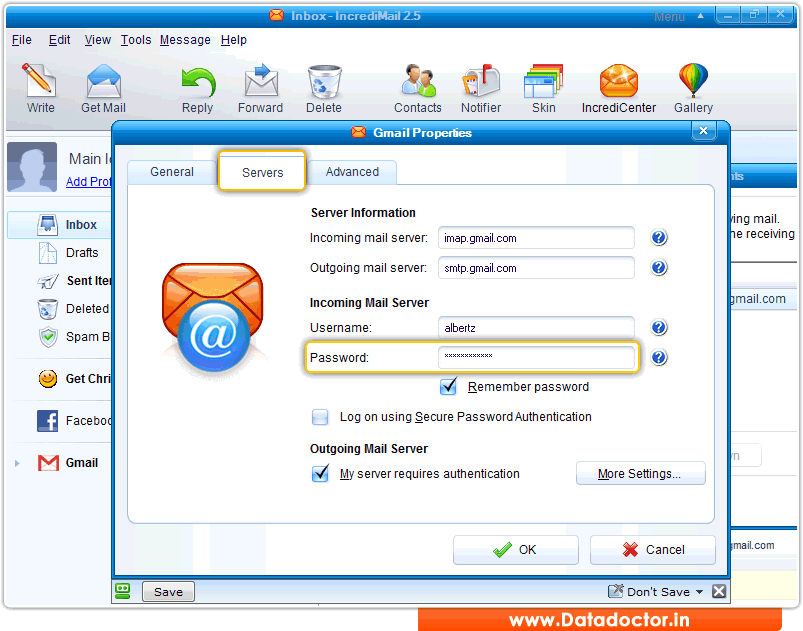
Step - 5 : Locate Password field
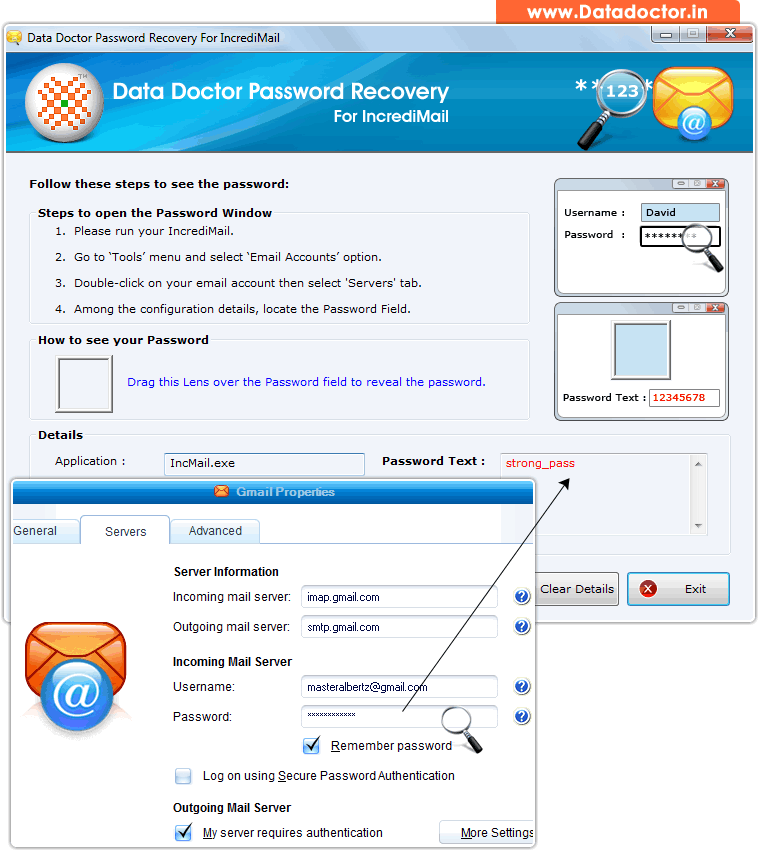
Drag lens over ‘Password’ box to view password. Recovered password is shown in ‘Password Text’ field as shown in above screenshot. (For Example: strong_pass)
Click Here for Other Password Recovery Software



