Password Recovery For LeapFTP

Data Doctor Password Recovery Software for LeapFTP helps users to recover lost or forgotten password in LeapFTP software. Software is easy to use and recovers even passwords with special characters.
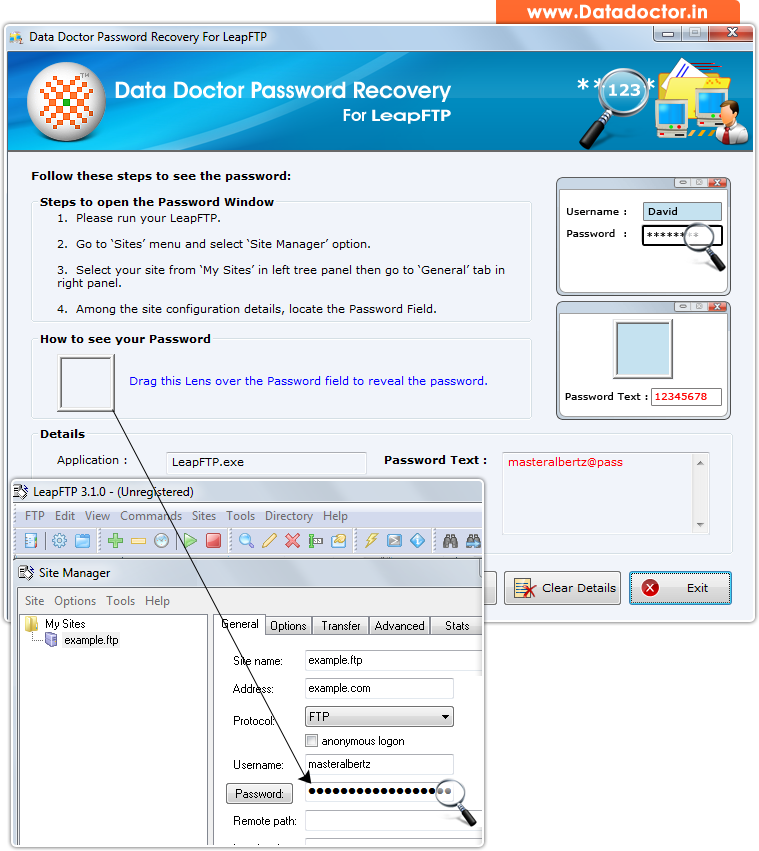
Recover lost password using ‘Password Recovery For LeapFTP’.
How To Recover Password From Password Recovery For LeapFTP?
Step - 1 : Install and Run Password Recovery Software For LeapFTP
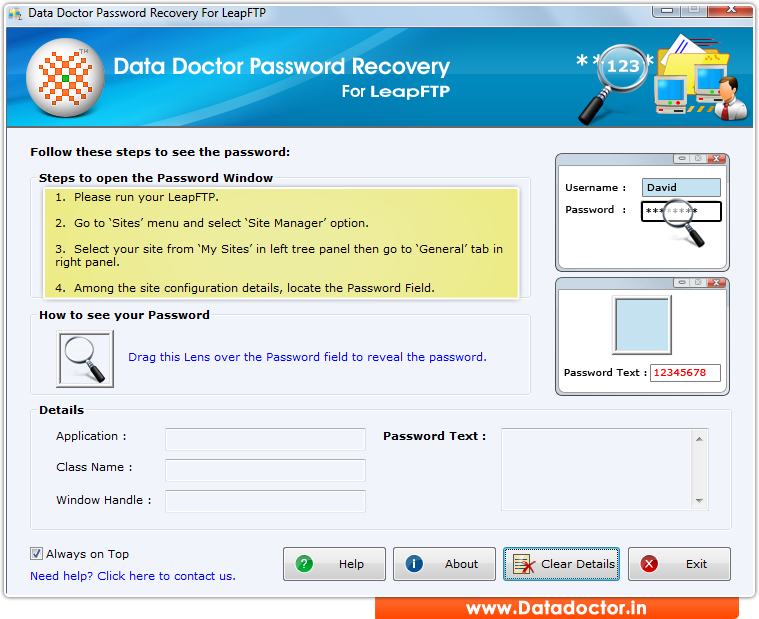
First you need to install and run ‘Password Recovery Software For LeapFTP’ to recover lost passwords.
Step - 2 : Now, run your LeapFTP
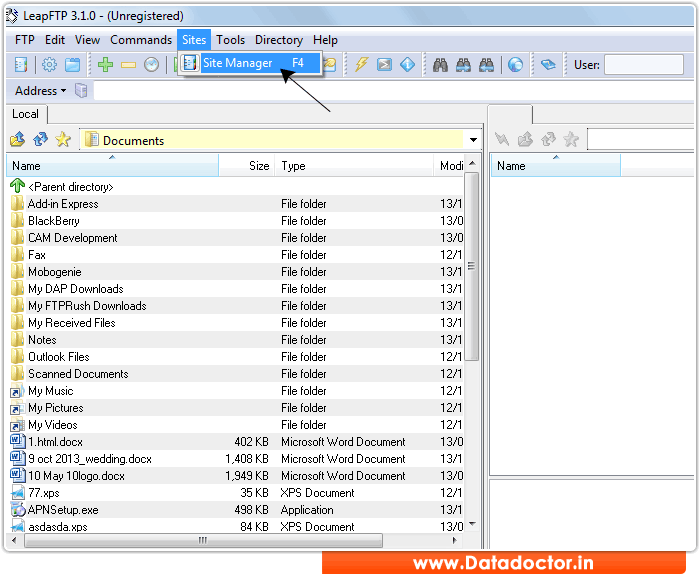
Run your LeapFTP and go to the 'Sites' Menu in toolbar and select "Site Manager" Option.
Step - 3 : Locate Password field
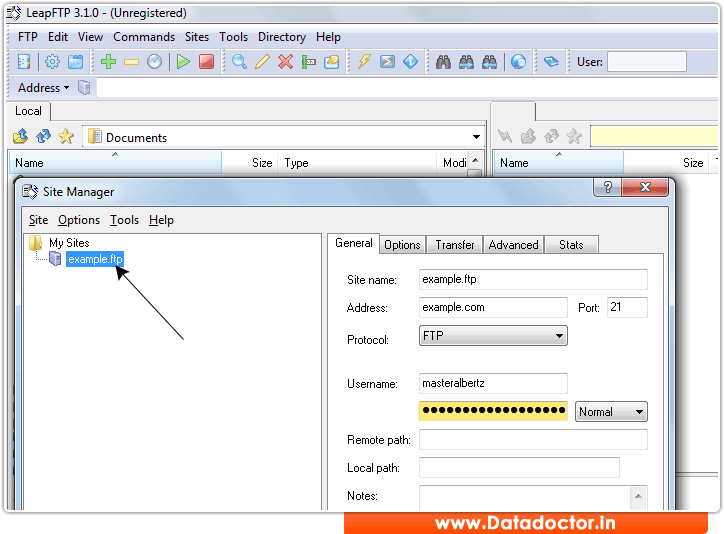
After Selecting "Site Manager" above this screen will be appear, here you can see the "Password field".
Step - 4 : Recover Password
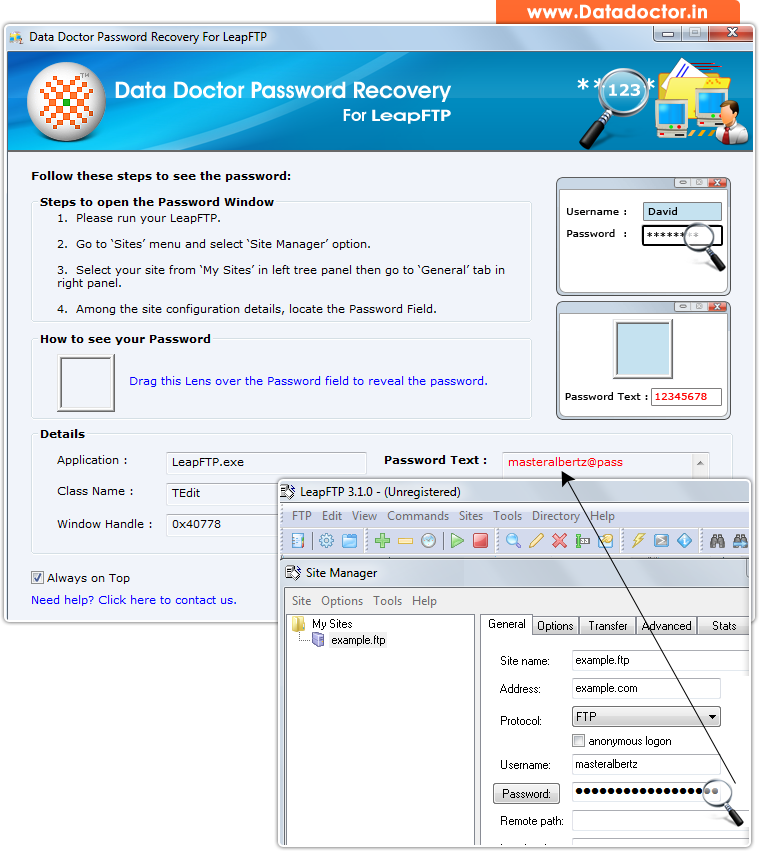
Drag lens over ‘Password’ box to view password. Recovered password is shown in ‘Password Text’ field as shown in above screenshot. (For Example: masteralbertz@pass)
Click Here for Other Password Recovery Software



