Password Recovery Software For Outlook

Password Recovery Software For Outlook empowers users to recover lost or forgotten password from outlook and outlook express. Password retrieval software provides instant recovery of lost password even with special characters. It works on Windows 8, Windows 7, Windows Vista, Windows XP and operating systems.
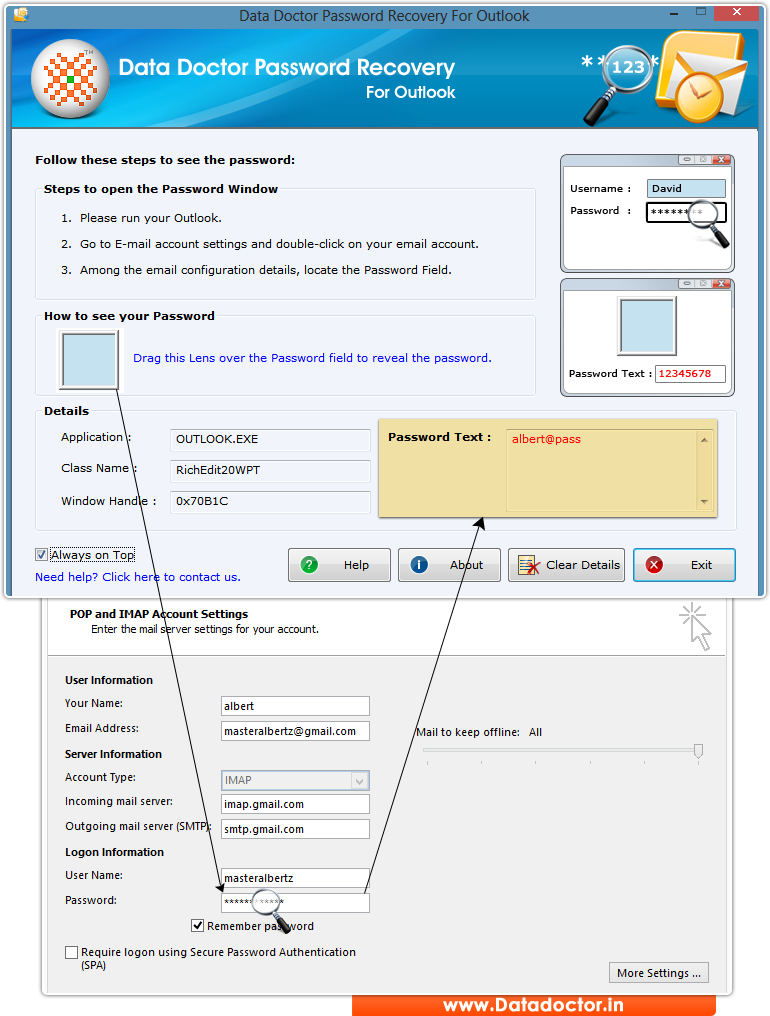
Recover lost password using ‘Password Recovery Software For Outlook’.
How To Recover Password From Password Recovery Software For Outlook?
Step - 1 : After installing Password Recovery Software For Outlook, when you run the program following screen will be appeared:-
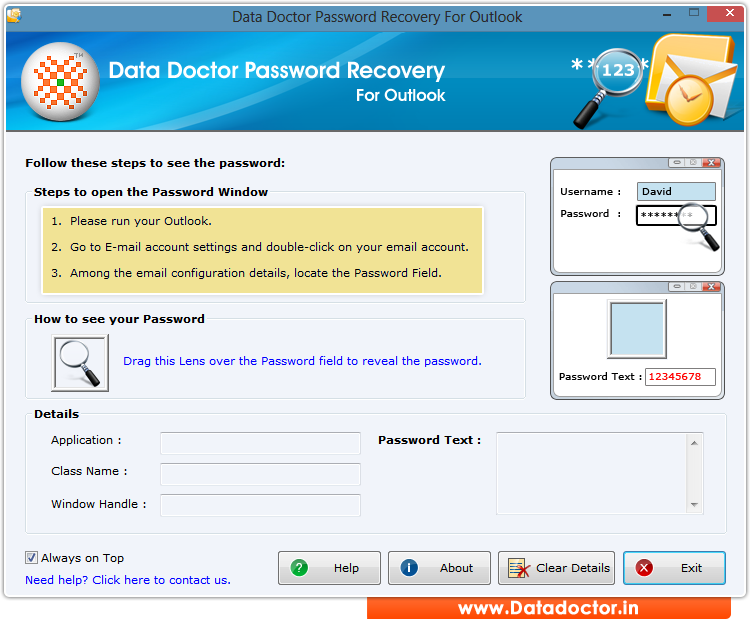
Install and Run Password Recovery For Outlook
Step - 2 : Open your MS Outlook and Go To E-Mail Account Settings
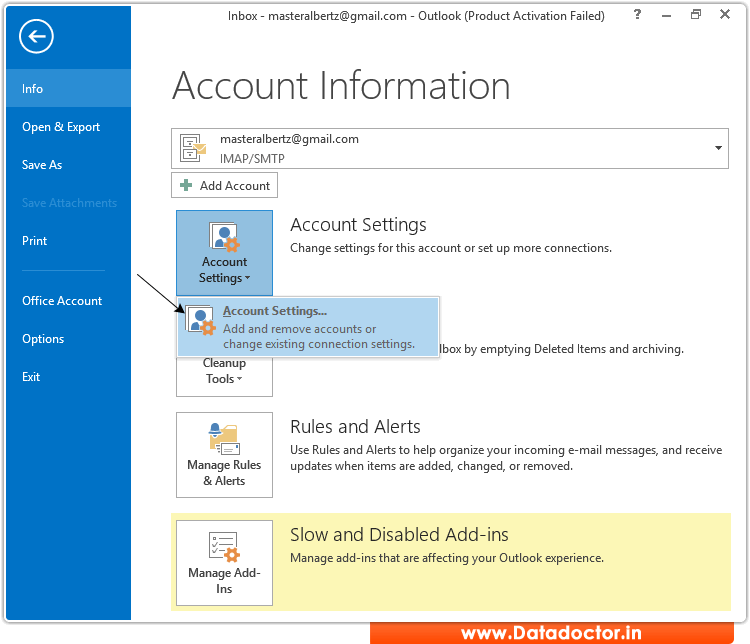
For Password Recovery, first open your MS Outlook then Go to E-mail Account Settings.
Step - 3 : Double click on "Email Account" or click on "Change" button. As shown in following screen:-
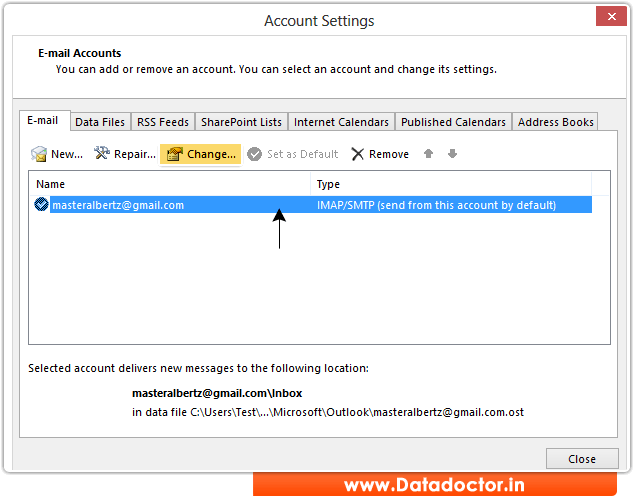
Step - 4 : Following Window will be appeared. Here you see password field.
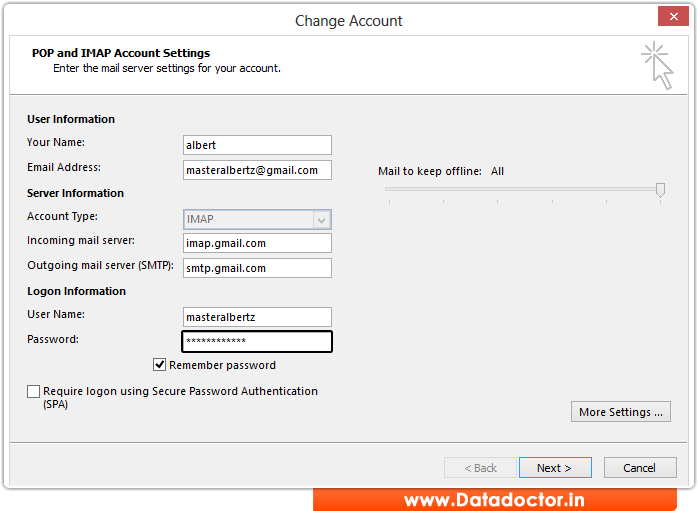
Drag lens over ‘Password’ box to view password. Recovered password is shown in ‘Password Text’ field as shown in above screenshot. (For Example: masteralbertz@passs)
Click Here for Other Password Recovery Software



