Password Recovery Software For SmartFTP

Password Recovery Software For SmartFTP recovers lost ot forgotton passwords saved in SmartFTP. Password retrieval software provides instant recovery of lost password even with special characters. It works on Windows 10, Windows 8, Windows Vista, Windows XP and other latest operating systems.
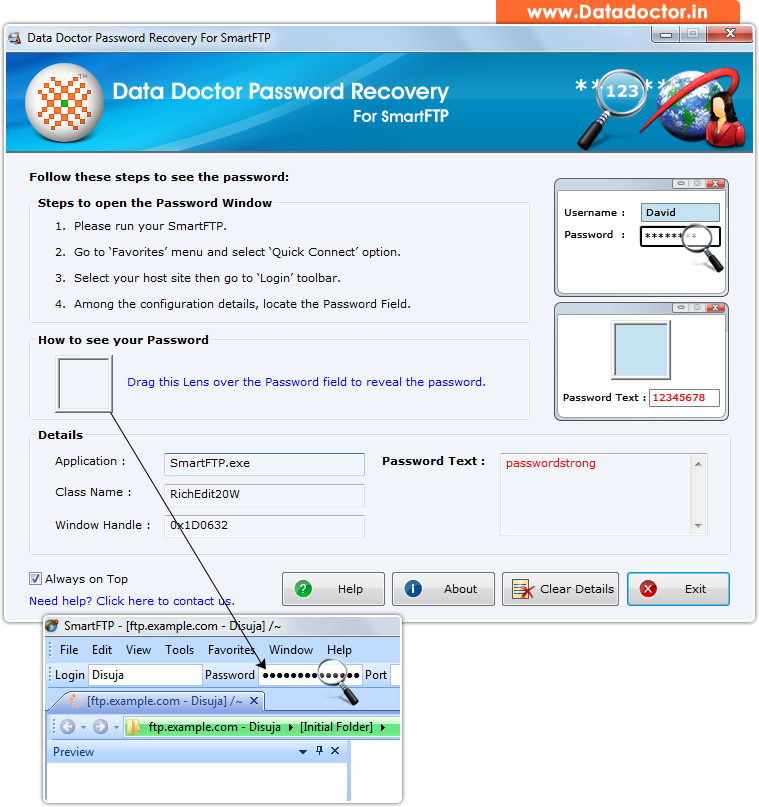
Recover lost password using ‘Password Recovery Software For SmartFTP’.
How To Recover Password From Password Recovery Software For SmartFTP?
Step - 1 : Install and Run Password Recovery Software For SmartFTP
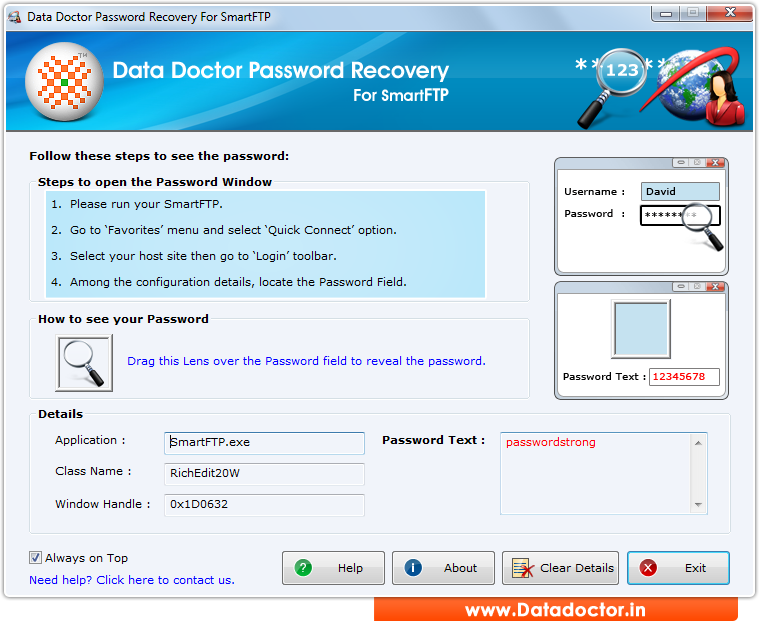
First of all you need to download and install our recovery tool called 'Password Recovery Software For SmartFTP'.
Step - 2 : Run SmartFTP Software and Go to the 'Favorites' Menu
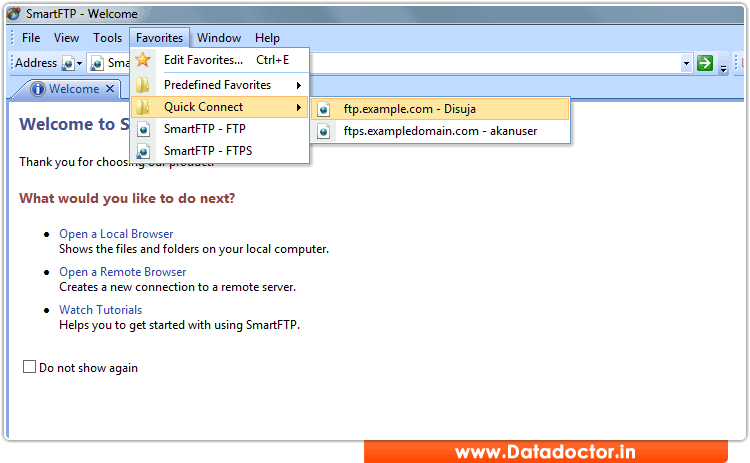
Now select "Quick Connect" Option and select your "Host Site".
Step - 3 : Now Go to Login ToolBar. As shown in Following Screen:-
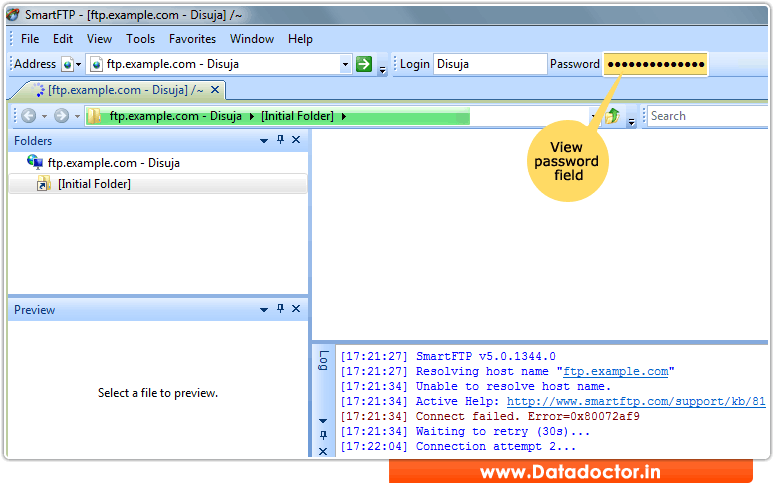
Here you see password field.
Step - 4 : Recover Password
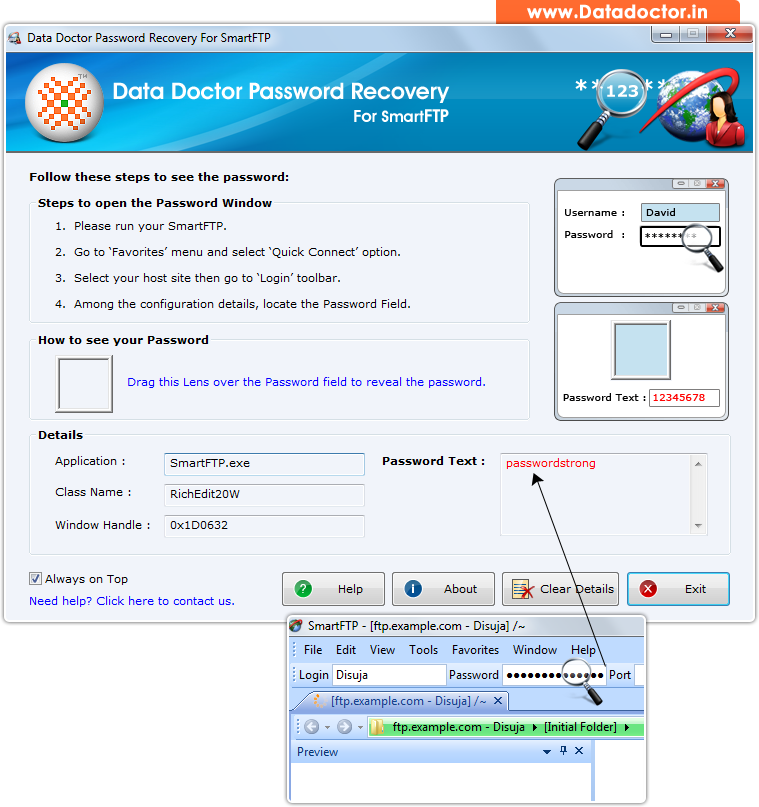
Drag lens over ‘Password’ box to view password. Recovered password (Passwordstrong) is shown in ‘Password Text’ field as shown in above screenshot.
Click Here for Other Password Recovery Software



