Password Recovery Software For Trillian Messenger

Password Recovery Software For Trillian Messenger helps you to recover lost or forgotten password from Trillian Messenger. Password retrieval software provides instant recovery of lost password even with special characters. Software is compatible with Windows 10, Windows 8, Windows Vista, Windows XP and other latest operating systems.
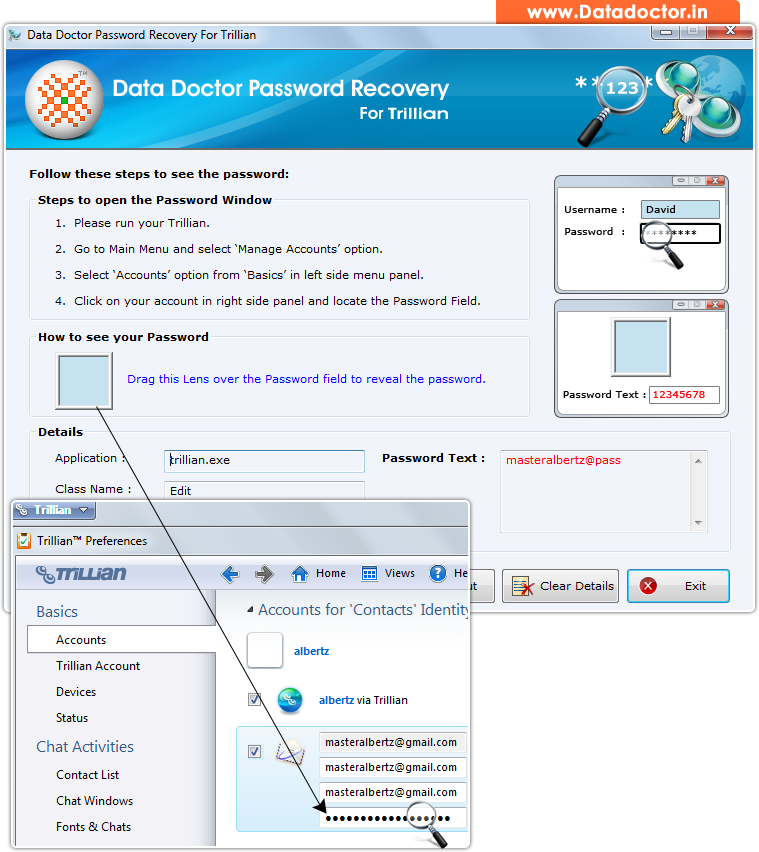
Recover lost password using ‘Password Recovery Software For Trillian Messenger’.
How To Recover Password From Password Recovery Software For Trillian Messenger?
Step - 1 : After installing Password Recovery For Trillian when you run the software, the following screen appears:
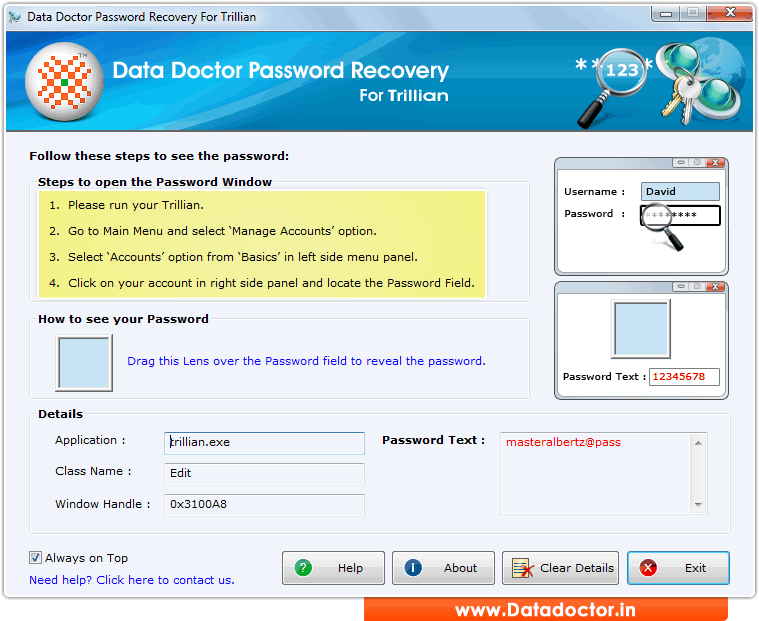
First you need to install and run ‘Password Recovery For Trillian’ to recover lost passwords.
Step - 2 : First run your Trillian then select Manage Accounts in Tools Menu
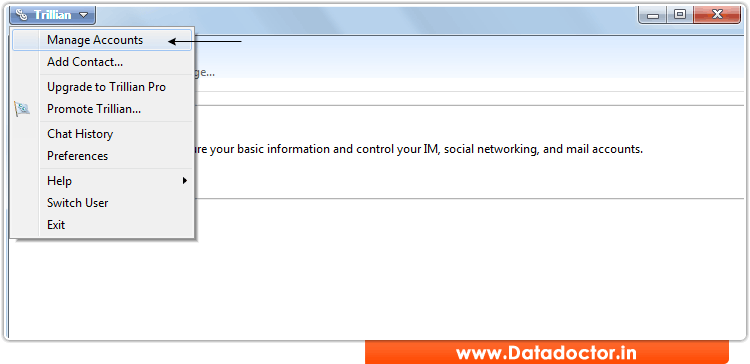
For Password Recovery, first run your Trillian Software then Go to "Main" Menu and select "Manage Accounts" Option.
Step - 3 : Now select "Accounts" option from "Basics" in left side panel. Here you see password filed. As shown in following Window :-
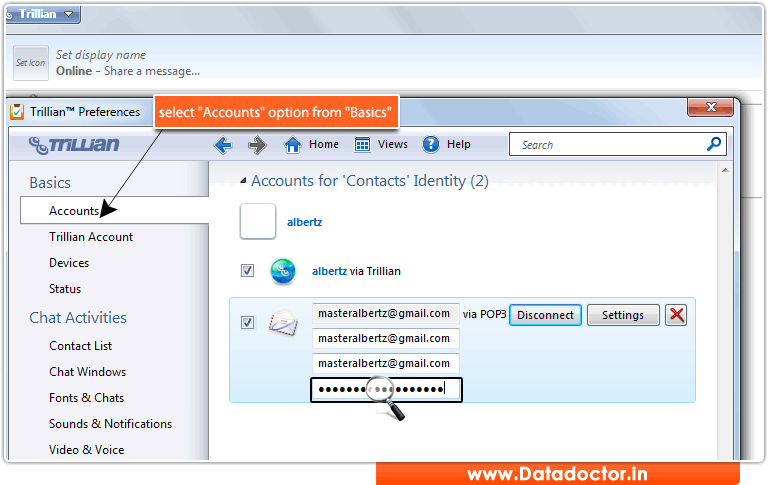
Here, you see password field.
Step - 4 : Drag lens over ‘Password’ box to view password.
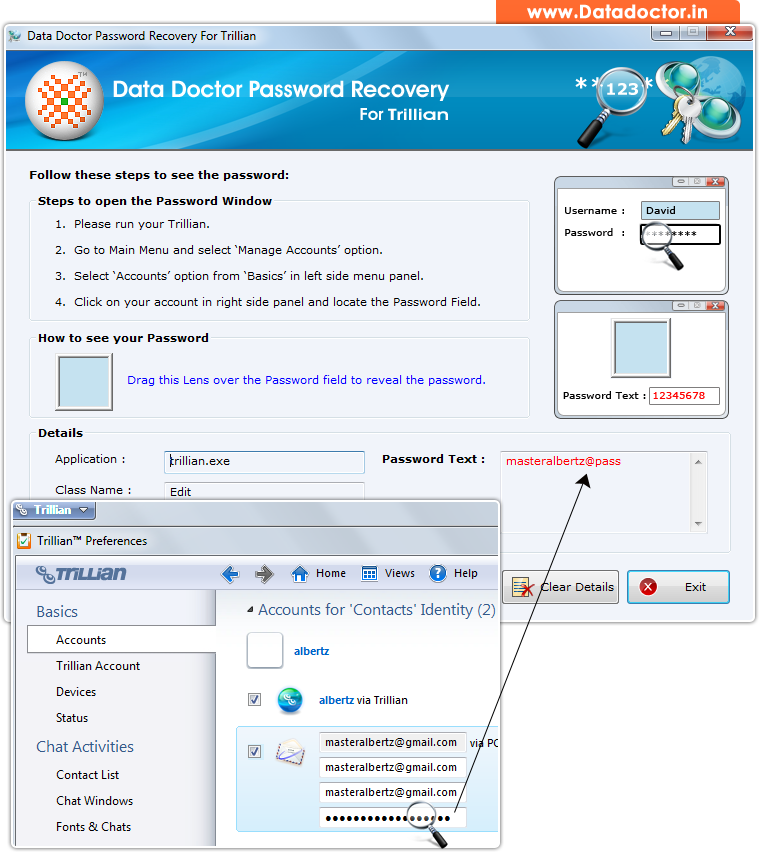
Recovered password is shown in ‘Password Text’ field as shown in above screenshot. (For Example: masteralbertz@pass )
Click Here for Other Password Recovery Software



