Password Recovery Software For zFTPServer

Password Recovery Software For zFTPServer helps users to instantly find, decrypt and recover lost password from zFTPServer software. Software is Compatible with Windows 10, Windows 8, Windows Vista, Windows XP and other latest operating systems. It recovers passwords even with special characters.
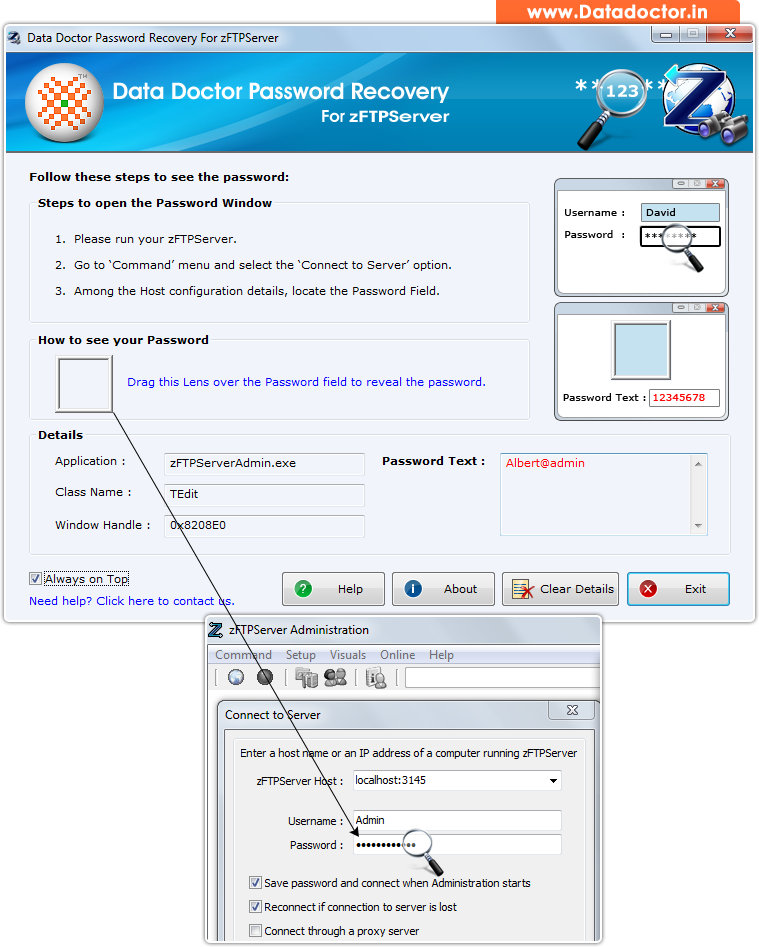
Recover lost password using ‘Password Recovery Software For zFTPServer’.
How To Recover Password From Password Recovery Software For zFTPServer?
Step - 1 : Install and Run Password Recovery Software For zFTPServer
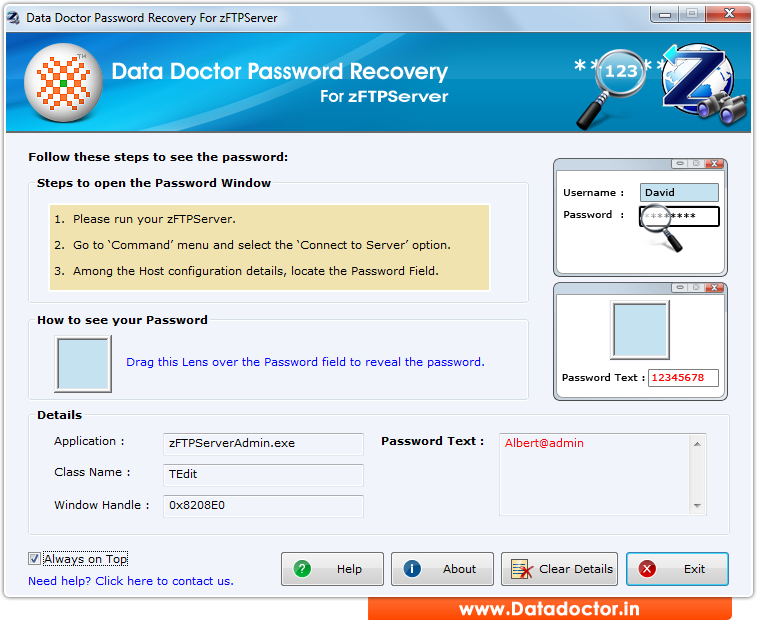
First you need to install and run ‘Password Recovery Software For zFTPServer’ to recover lost passwords.
Step - 2 : zFTPServer Administration
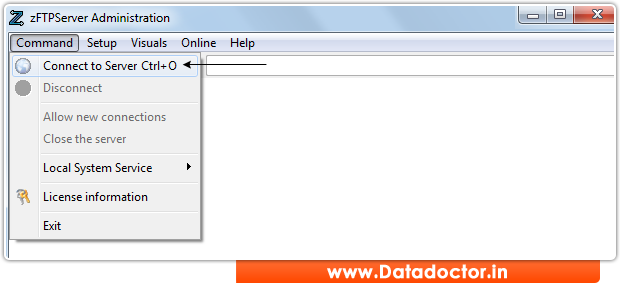
Run your zFTPServer. Go to the 'Command' menu and select "Connect to Server" option.
Step - 3 : Locate Password Field
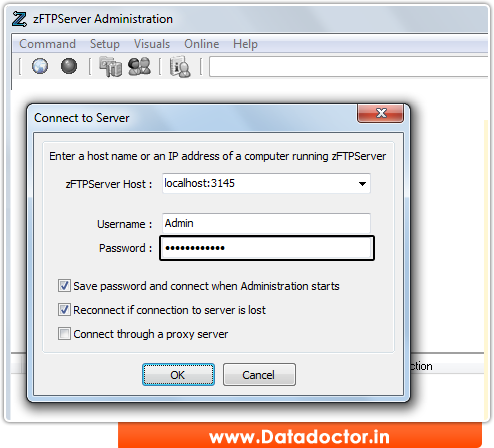
Here, you see password field.
Click Here for Other Password Recovery Software



