Password Recovery Software

Data Doctor Password Recovery Software helps users to recover lost passwords from different applications. Password retrieval software provides instant recovery of lost password even with special characters.
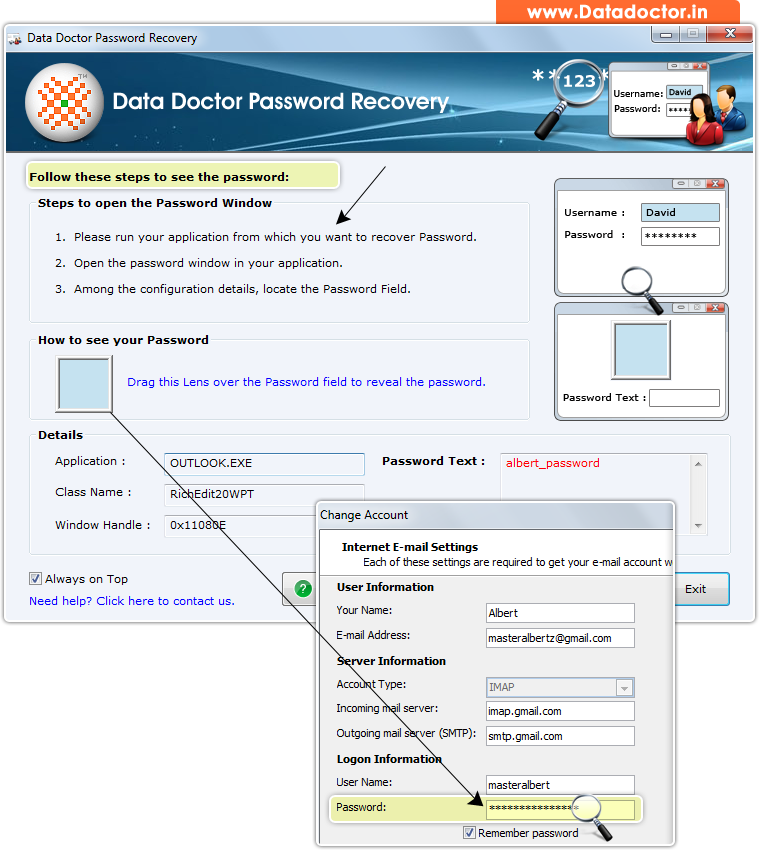
Recover lost password using ‘Password Recovery Software’.
How To Recover Password From Password Recovery Software?
Step - 1 : Install and Run Password Recovery Software
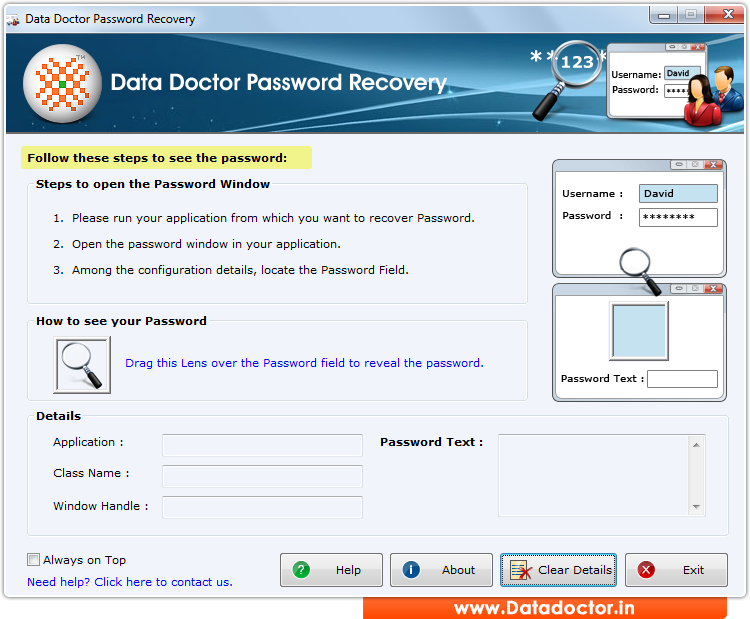
First you need to install and run ‘Password Recovery Software’ to recover lost passwords.
Step - 2 : Open Password Window of your Application
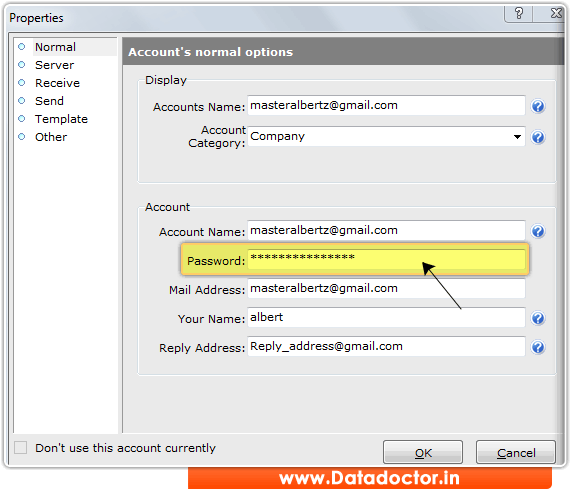
Open Password Window from where you want to recover password.
Step - 3 : Recover Password
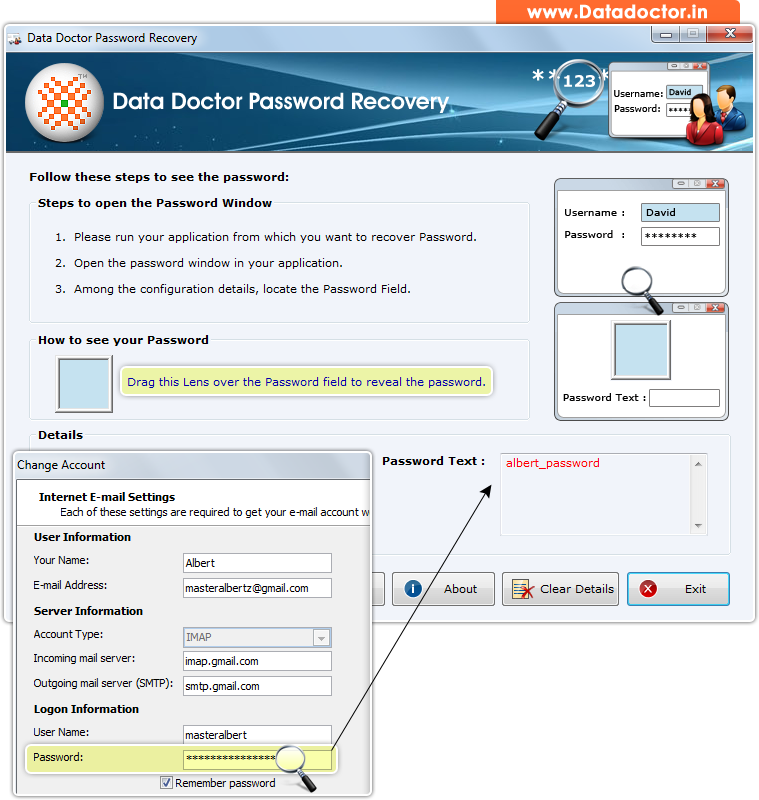
Drag lens over ‘Password’ box to view password. Recovered password is shown in ‘Password Text’ field as shown in above screenshot. (For Example: albert_password)
Click Here for Other Password Recovery Software



