USB Data Theft Protection Tool Screenshots
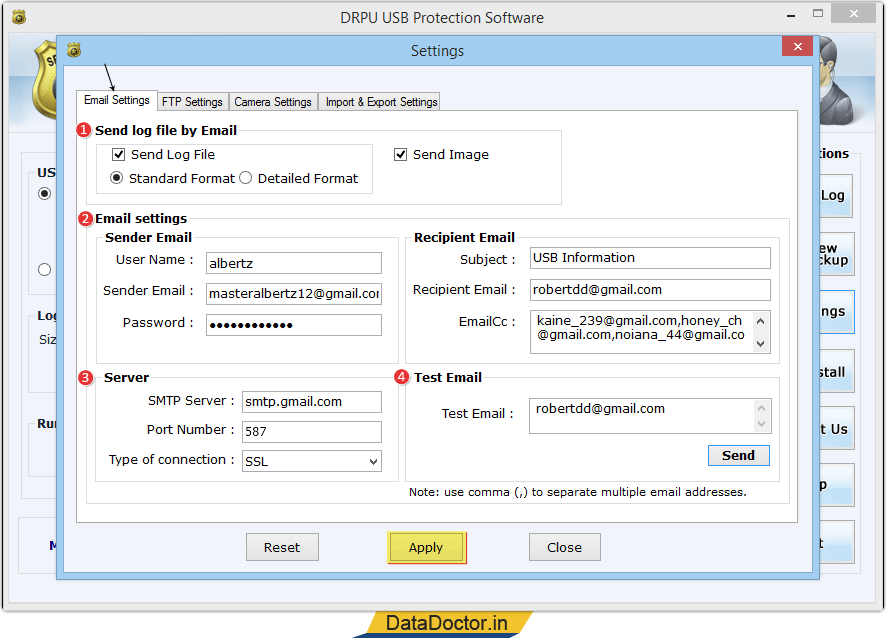
Set Email Settings as per requirement -
- Send Log file by Email : Check "Send log file" option with format (Standard or Detailed) to send it via email. Check "Send Image" option also, if you want to send image along with Log.
- Email Settings : Set "Sender Email" and "Recipient email" fields as per need.
- Server : Fill SMTP Server details, Port number and types of Connection.
- Test Email : Enter test email to check your settings.
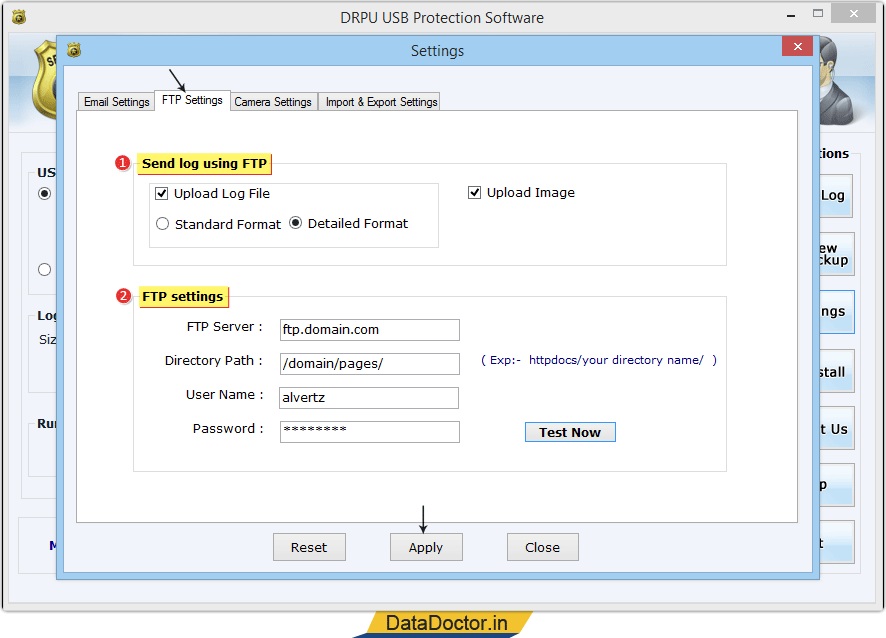
Set FTP Settings as per need -
- Send log using FTP : Check "Upload log file" option with format (Standard or Detailed) to upload it on FTP Server. Check "Upload Image" option also, if you want to upload image with Log.
- FTP Settings : Set FTP Server, directory path, user name and password.
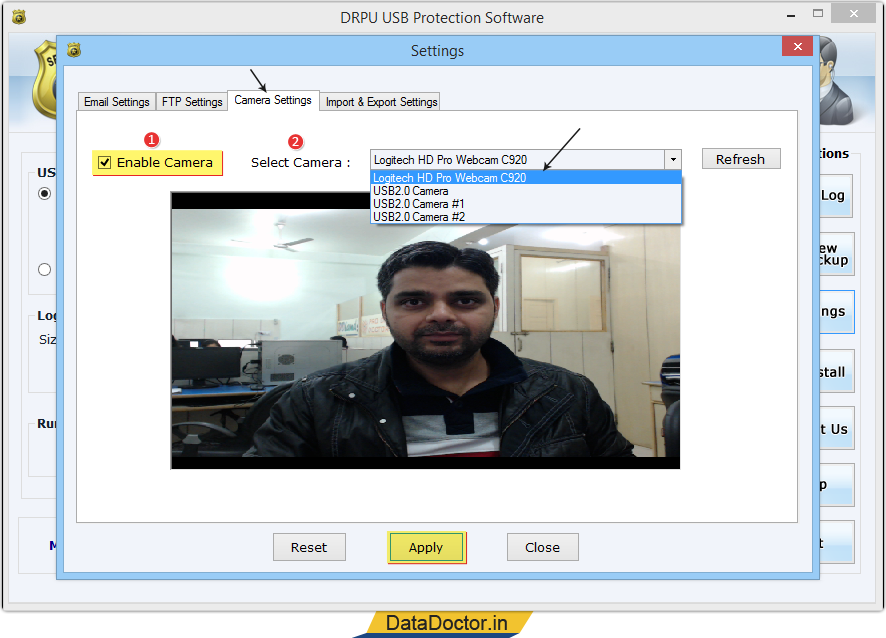
Set Camera Settings according to your choice-
- Enable Camera : Check "Enable" camera option to capture photo.
- Select Camera : Select your Camera from the dropdown list.
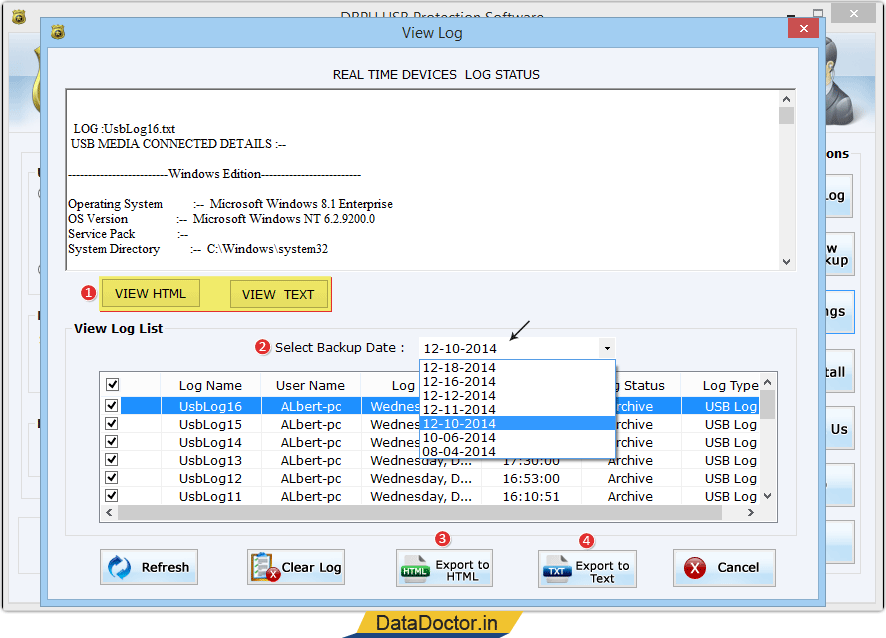
Set Email Settings as per requirement -
- View Log File : Check log of ur choice and view either in HTML or Text format by pressing corresponding button.
- Select Backup Date: Select backup date to view logs of that date.
- Export to HTML : Check logs that you want to export and click on Export to HTML button.
- Export to Text : Check logs that you want to export in text format by clicking on Export to Text format.
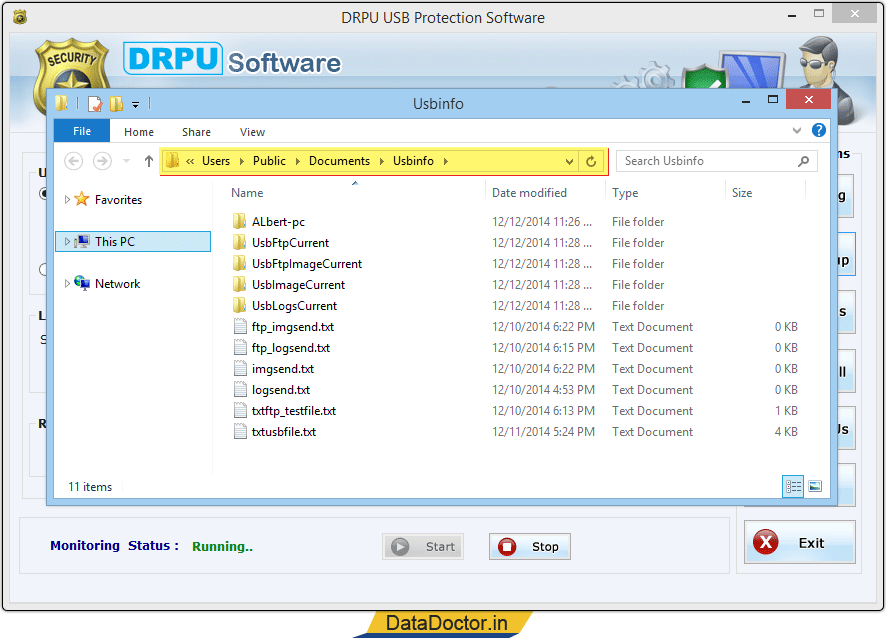
Above screen displays backup of log files.
Click Here for Other Software











