Gate Pass and Visitors ID Cards Management Software Screenshots
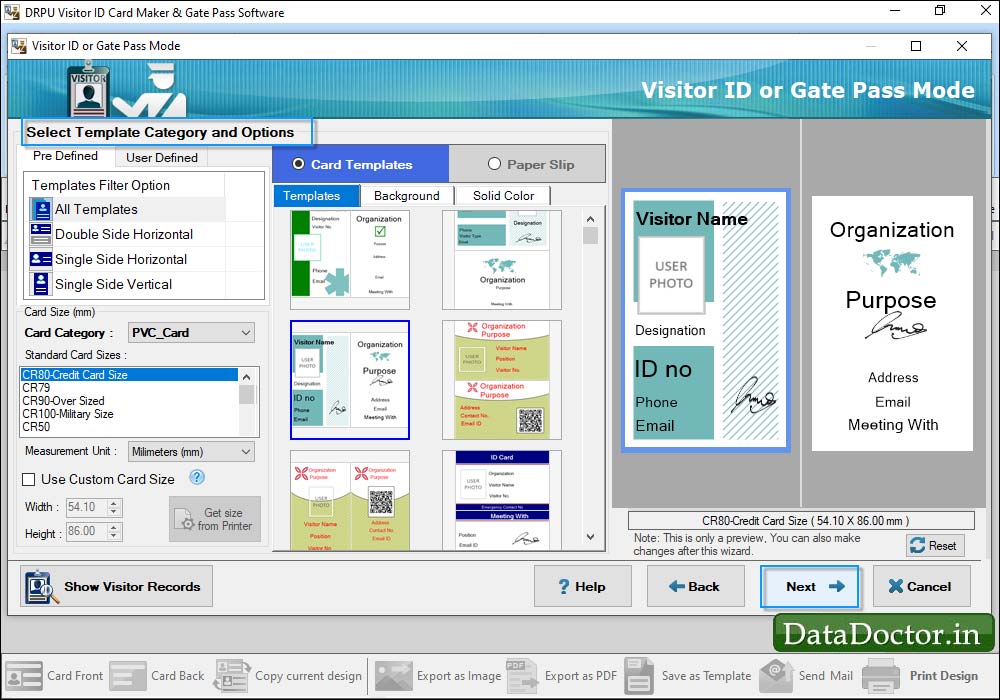
Select Template Category and choose template for your ID Card, Select Card Size, Width and Height as per your requirement.
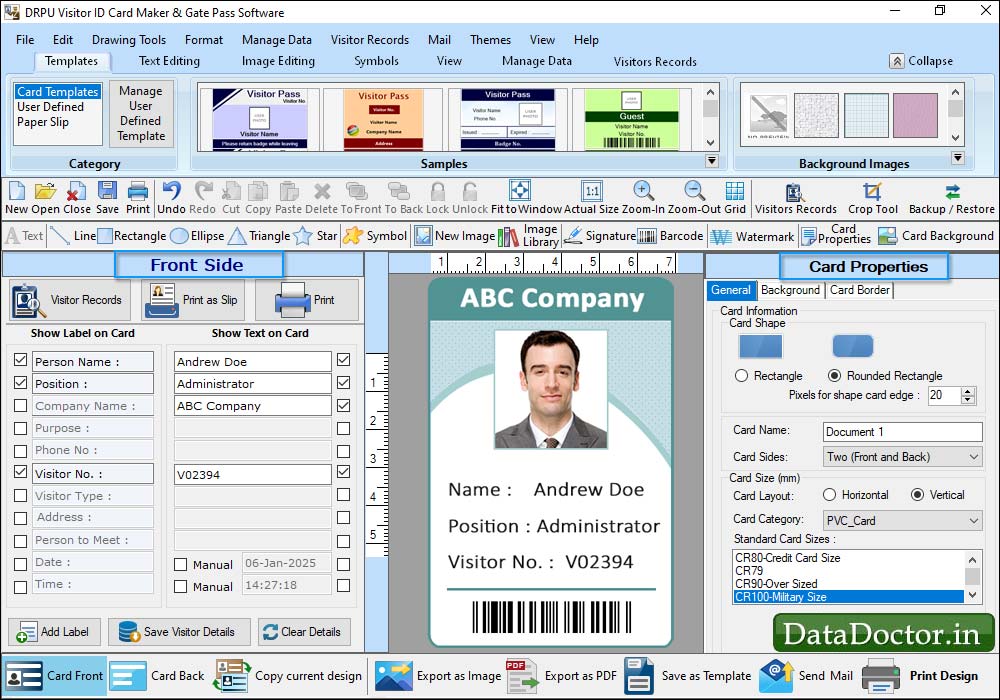
Fill all the details according to card Labels, which you want to add on your ID Card. In the left Panel, Check those labels, which you want to show on your visitor ID Card. You can also add your visitor's details to the database.
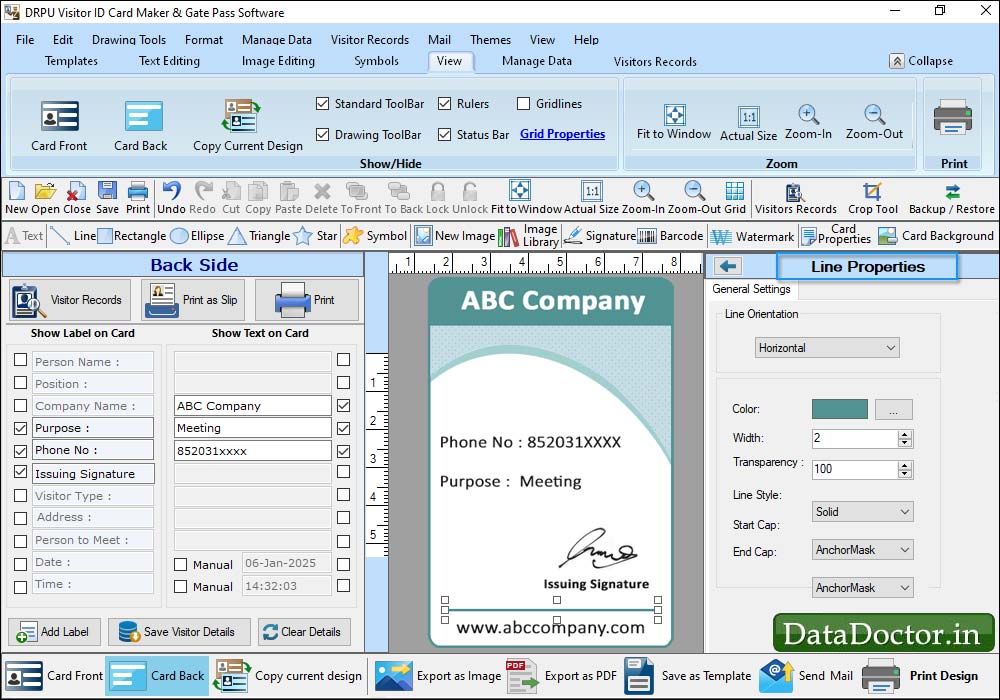
If you want to add Barcode on your ID Card then Go to toolbar, Select Barcode object and add on ID Card where you want to add.
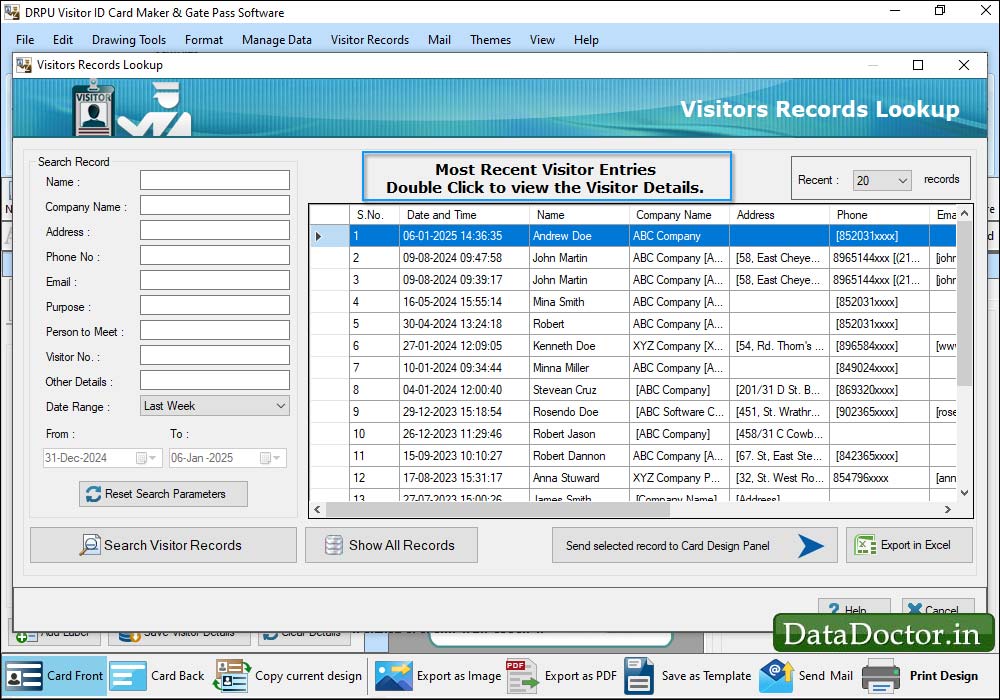
To view saved visitor's records, Click on Show Visitor Record icon in toolbar or menu bar. You can search visitor's records according to Name, Company Name, Date Range etc. as per your requirements. If you want to see the particular visitor's details, Double Click on that visitor record in list, as you can see in following screenshot.
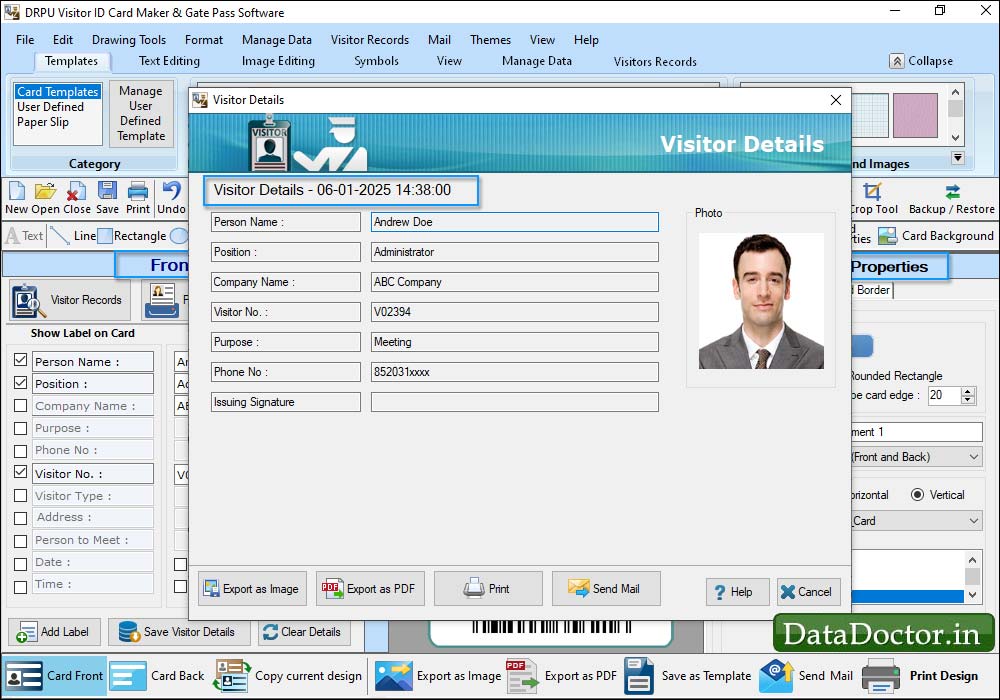
You can also Export your visitor details as Image and as PDF file.
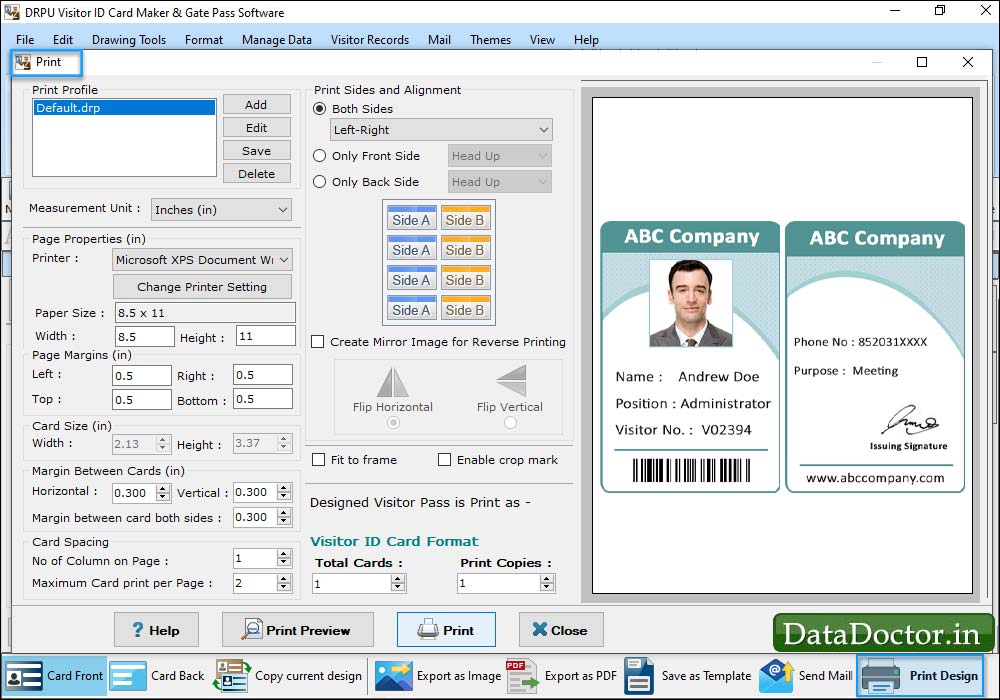
To print your designed visitor ID card, First go to 'Print' option in software Tool Bar. Fill all the printing details as per your requirements then click on Print Button.
Click Here for Other Software













